Netgear AirCard 785 Retail unlocked User's Guide Page 31
- Page / 67
- Table of contents
- BOOKMARKS
Rated. / 5. Based on customer reviews


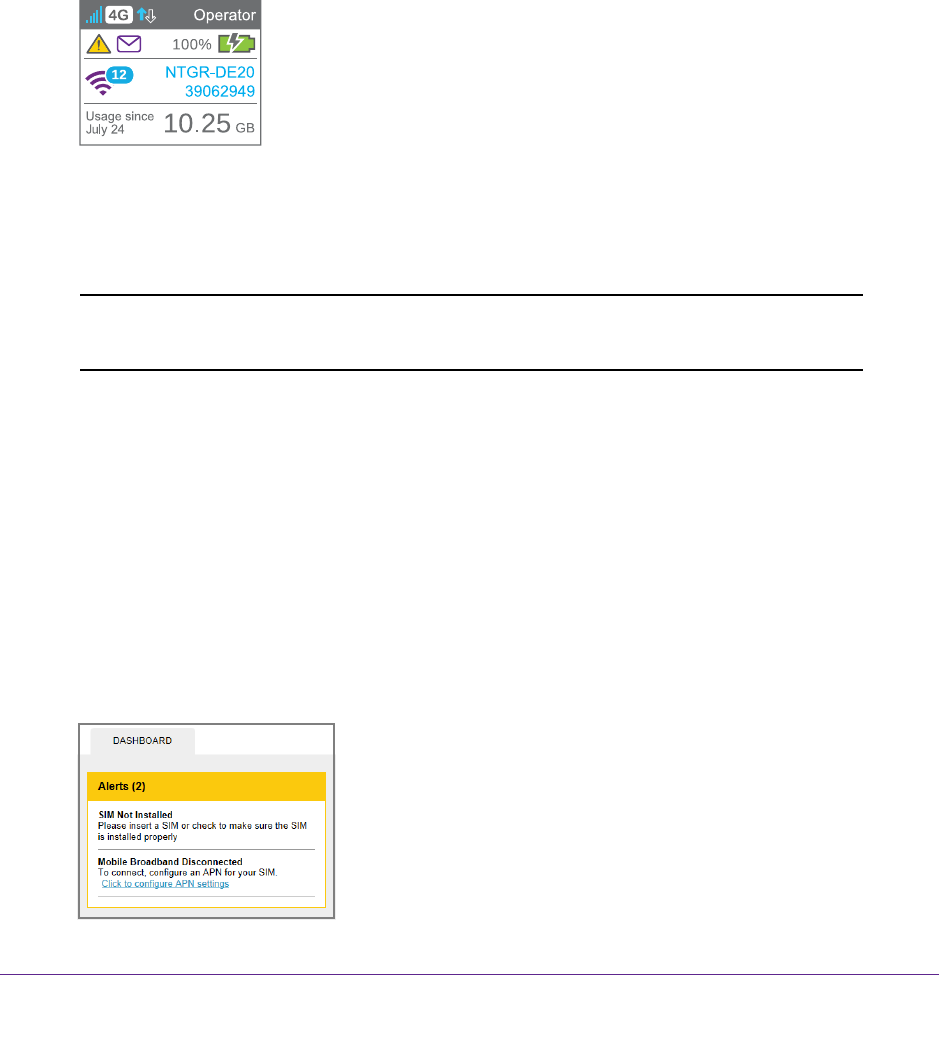
Use Your Hotspot
31
AirCard 785 Mobile Hotspot
5. Select the message.
6. Click the Delete button.
View Alerts
Your hotspot displays alerts to advise you of hotspot status changes. A yellow triangle
displays when you have system alerts.
To view alerts on the LCD screen:
1. Press the Power button to wake the LCD screen.
2. Press the Navigation button until the Alerts screen displays.
3. Read each alert that displays and follow any displayed instructions.
4. T
o move to the next alert, click the Navigation button.
Note: Alerts remain as long as the issues that cause them are active. When
the issues are resolved, the alerts are removed automatically.
To view alerts:
1. Launch a web browser from a computer or wireless device that is connected to the
network.
2. Enter http://netgear
.aircard or http://192.168.1.1.
A login screen displays.
3. Enter the password in the Sign In field.
The default password is password.
The password is case-sensitive.
Active alerts display at the top of the Dashboard.
- AirCard 785 Mobile Hotspot 1
- Compliance 2
- Trademarks 2
- Contents 3
- Chapter 3 Advanced Settings 4
- Chapter 5 Specifications 5
- Get Started 6
- Know Your Hotspot 7
- Status LED 8
- LCD Screen Elements 8
- Accessories 9
- Important Account Information 10
- Install the Battery 11
- Install the micro-SIM Card 12
- Connect to the Hotspot 13
- Tethered Mode 14
- Configure APN Details 15
- To select which APN to use: 16
- To remove an APN: 16
- Hotspot Web Page 17
- Security Credentials 18
- Use Your Hotspot 19
- Monitor Data Usage 20
- Manage WiFi 21
- AirCard 785 Mobile Hotspot 23
- Add a WPS-Enabled Device 24
- View or Block Connected Users 27
- To unblock a device: 28
- View Messages 30
- View Alerts 31
- Extend Battery Life 32
- Recharge the Battery 35
- Establish Security 36
- SIM Not Installed 42
- SIM Error — Check SIM 42
- SIM Locked 42
- SIM MEP Locked 42
- Temperature-Related Alerts 43
- Advanced Settings 44
- Manage WiFi Network Options 46
- Enable SIM Security 48
- Configure Mobile Broadband 49
- Enable Port Filtering 50
- Enable IP Pass-Through Mode 51
- Enable VPN Pass-Through 52
- Enable DMZ 53
- Set LAN Options 55
- 7. Click the Submit button 56
- Your changes are saved 56
- Frequently Asked Questions 57
- To reset the hotspot: 61
- General Questions 62
- How can I reset the hotspot? 64
- Specifications 66
- Mechanical Specifications 67
- Environmental Specifications 67
- Supported RF Bands 67
 (20 pages)
(20 pages)







Comments to this Manuals