Netgear AirCard 785 Retail unlocked User's Guide Page 18
- Page / 67
- Table of contents
- BOOKMARKS
Rated. / 5. Based on customer reviews


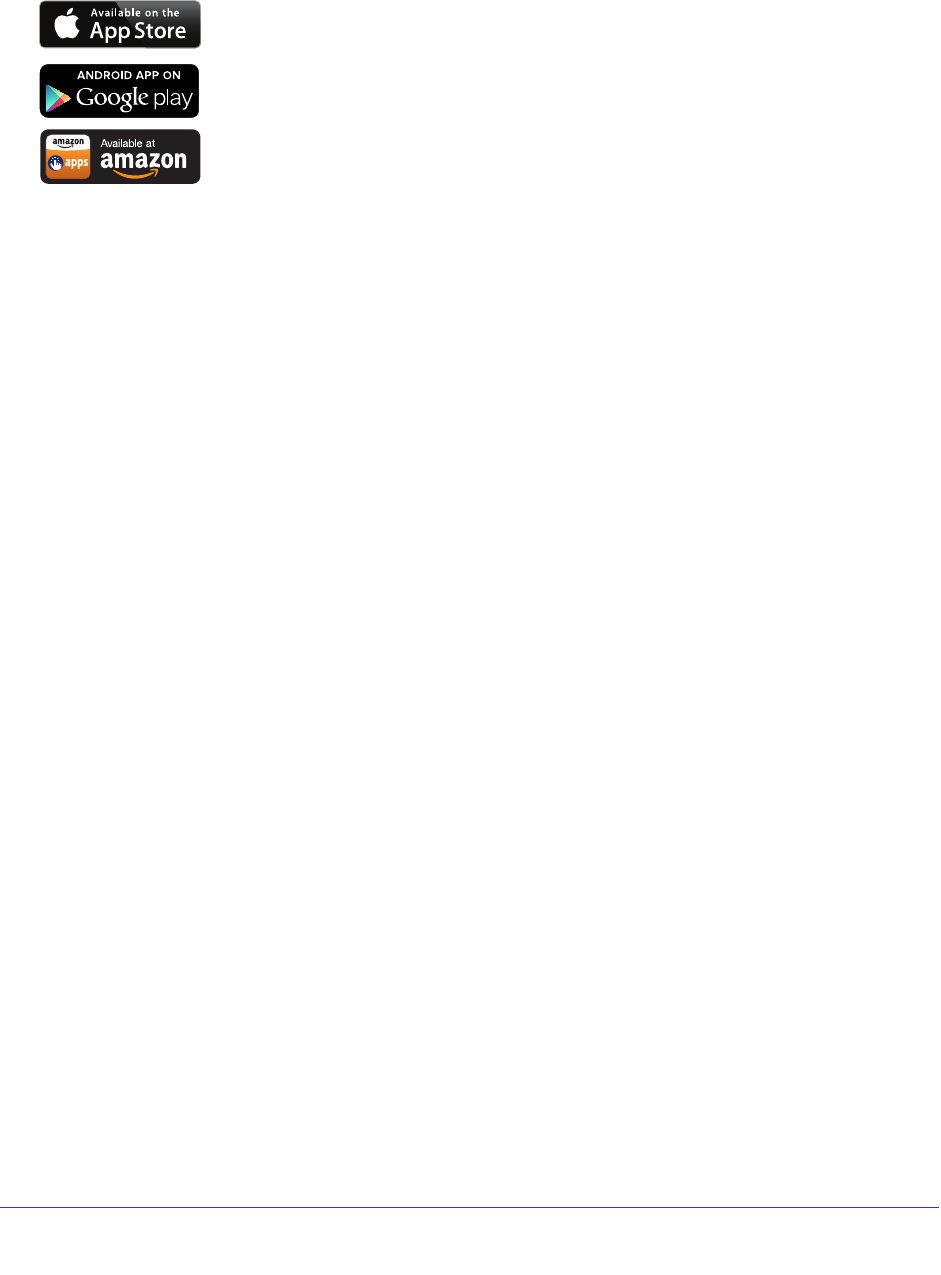
Get Started
18
AirCard 785 Mobile Hotspot
NETGEAR AirCard App for Smartphones and Tablets
Download and use the free NETGEAR AirCard app to view your
connection, settings, and data usage from your smartphone or tablet.
Search the app store for NETGEAR
AirCard.
To manage all hotspot settings, visit the hotspot web page at
http://netgear.aircard or http://192.168.1.1.
Security Credentials
Three passwords are associated with the hotspot:
• W
iFi password . Use this password to connect your computer or other WiFi device to
your hotspot network. This character string is unique to your hotspot. It displays on the
main hotspot LCD screen. If the screen is blank (a power-saving feature), press and
quickly release the Power button. The default WiFi password is printed on a label under
the battery.
• Guest W
iFi password. When this password is enabled, guests can use this password to
access the guest WiFi network.
• Admin login password . Use to log in to the hotspot web page as an administrator. You
must log in as an administrator to use certain features and to make changes to your
hotspot settings.
The default admin login password, password, is printed on a label
under the battery. The admin login password must be 5–31 characters.
You can change these passwords on the hotspot web page (http://netgear.aircard or
http://192.168.1.1). For more information, see Establish Security on page 36 and Change
Hotspot Web Page Login Settings on page 37.
- AirCard 785 Mobile Hotspot 1
- Compliance 2
- Trademarks 2
- Contents 3
- Chapter 3 Advanced Settings 4
- Chapter 5 Specifications 5
- Get Started 6
- Know Your Hotspot 7
- Status LED 8
- LCD Screen Elements 8
- Accessories 9
- Important Account Information 10
- Install the Battery 11
- Install the micro-SIM Card 12
- Connect to the Hotspot 13
- Tethered Mode 14
- Configure APN Details 15
- To select which APN to use: 16
- To remove an APN: 16
- Hotspot Web Page 17
- Security Credentials 18
- Use Your Hotspot 19
- Monitor Data Usage 20
- Manage WiFi 21
- AirCard 785 Mobile Hotspot 23
- Add a WPS-Enabled Device 24
- View or Block Connected Users 27
- To unblock a device: 28
- View Messages 30
- View Alerts 31
- Extend Battery Life 32
- Recharge the Battery 35
- Establish Security 36
- SIM Not Installed 42
- SIM Error — Check SIM 42
- SIM Locked 42
- SIM MEP Locked 42
- Temperature-Related Alerts 43
- Advanced Settings 44
- Manage WiFi Network Options 46
- Enable SIM Security 48
- Configure Mobile Broadband 49
- Enable Port Filtering 50
- Enable IP Pass-Through Mode 51
- Enable VPN Pass-Through 52
- Enable DMZ 53
- Set LAN Options 55
- 7. Click the Submit button 56
- Your changes are saved 56
- Frequently Asked Questions 57
- To reset the hotspot: 61
- General Questions 62
- How can I reset the hotspot? 64
- Specifications 66
- Mechanical Specifications 67
- Environmental Specifications 67
- Supported RF Bands 67
 (20 pages)
(20 pages)







Comments to this Manuals