Netgear Modem FVS318G User Manual Page 36
- Page / 222
- Table of contents
- TROUBLESHOOTING
- BOOKMARKS
Rated. / 5. Based on customer reviews


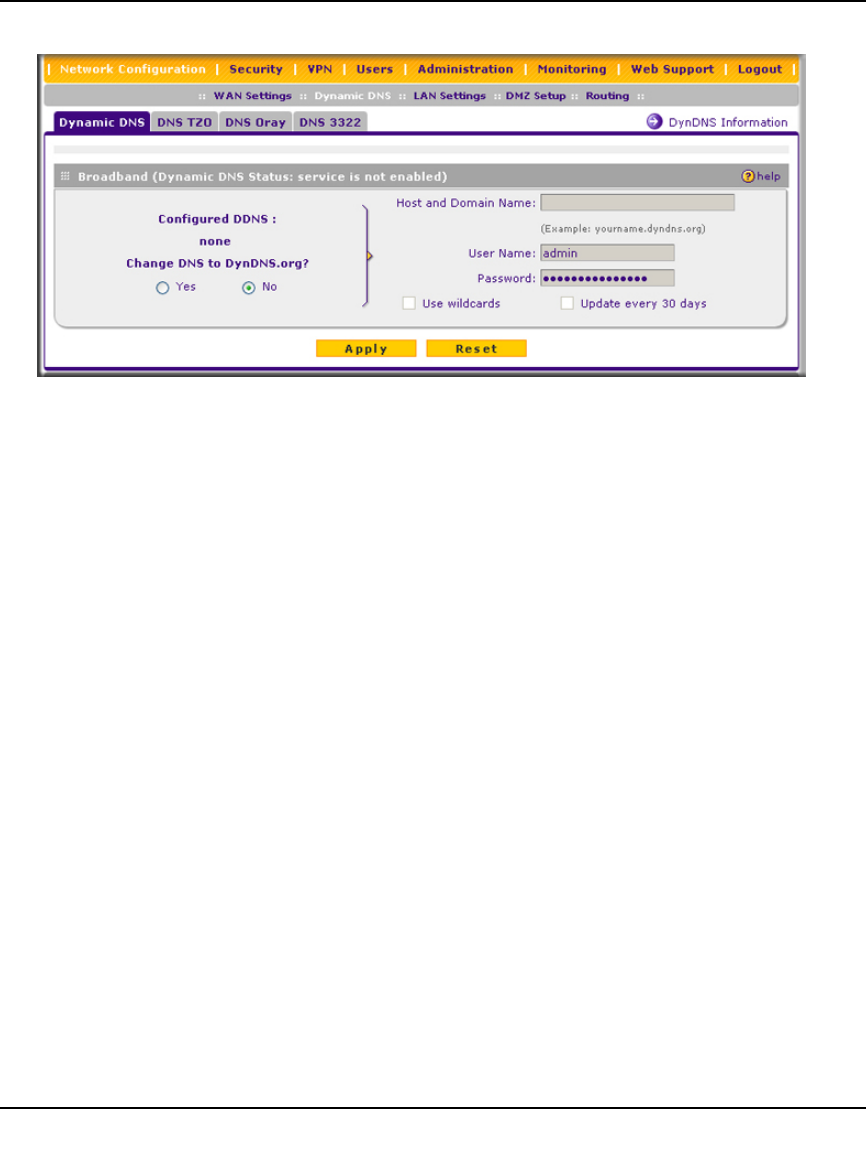
ProSafe Gigabit 8 Port VPN Firewall FVS318G Reference Manual
2-12 Connecting the VPN Firewall to the Internet
v1.1, August 2010
2. Click the tab of the DNS service you want to enable. Each DNS service provider requires
registration. After registration you can configure the required settings on the corresponding
screen for the DNS service.
3. Access the website of one of the DNS service providers and set up an account. A link to each
DNS service provider is located to the right of the tabs (see the option arrow). After setting up
your account, return to the screen for the DNS service.
4. On the screen for the DNS service, select the Yes radio button, and complete the required
fields for the DNS service that you selected:
a. In the Host and Domain Name field, enter the entire FQDN name that your DNS service
provider gave you (for example: <yourname>.dyndns.org).
b. Enter the account information for the service you have chosen (for example, user name,
password, key, or domain).
c. If your DNS service provider allows the use of wild cards in resolving your URL, you may
check the Use wildcards checkbox to activate this feature.
For example, the wildcard feature will cause
*.yourhost.dyndns.org to be aliased to
the same IP address as
yourhost.dyndns.org
d. If your WAN IP address does not change often, you may need to force a periodic update to
the DDNS service to prevent your account from expiring. If it appears, you can select the
Update every 30 days checkbox to enable a periodic update.
5. Click Apply to save your configuration or click Reset to return to the previous settings.
Figure 2-9
- ProSafe Gigabit 8 Port 1
- VPN Firewall FVS318G 1
- Reference Manual 1
- Additional Copyrights 3
- Contents 7
- About This Manual 13
- How to Print This Manual 14
- Revision History 14
- About This Manual xv 15
- Chapter 1 17
- Introduction 17
- 1-2 Introduction 18
- Security Features 19
- Extensive Protocol Support 20
- Package Contents 21
- 1-6 Introduction 22
- Figure 1-1 22
- Table 1-1. LED Descriptions 22
- Introduction 1-7 23
- Figure 1-2 23
- Qualified Web Browsers 24
- Chapter 2 25
- Logging into the VPN Firewall 26
- Navigating the Menus 27
- Figure 2-2 28
- Figure 2-3 29
- Figure 2-4 30
- Figure 2-5 31
- Figure 2-6 32
- Configuring the WAN Mode 33
- Configuring Dynamic DNS 35
- Figure 2-10 37
- Chapter 3 39
- LAN Configuration 39
- 3-2 LAN Configuration 40
- LAN Configuration 3-3 41
- Figure 3-1 41
- 3-4 LAN Configuration 42
- LAN Configuration 3-5 43
- Creating the Network Database 44
- Viewing the Network Database 45
- 3-8 LAN Configuration 46
- LAN Configuration 3-9 47
- Figure 3-3 47
- 3-10 LAN Configuration 48
- Figure 3-4 48
- LAN Configuration 3-11 49
- 3-12 LAN Configuration 50
- Figure 3-5 50
- LAN Configuration 3-13 51
- Configuring Static Routes 52
- LAN Configuration 3-15 53
- Figure 3-6 53
- Figure 3-7 53
- Static Route Example 54
- LAN Configuration 3-17 55
- Figure 3-8 55
- 3-18 LAN Configuration 56
- Chapter 4 57
- Services-Based Rules 59
- ., or an address range 62
- Figure 4-1 64
- Configuring LAN WAN Rules 65
- Figure 4-2 66
- Figure 4-3 67
- Configuring DMZ WAN Rules 68
- Configuring LAN DMZ Rules 69
- Figure 4-6 70
- Figure 4-7 70
- Inbound Rules Examples 71
- Figure 4-9 72
- Figure 4-10 73
- Outbound Rules Example 75
- Attack Checks 76
- Setting Session Limits 78
- Figure 4-15 79
- Adding Customized Services 80
- Figure 4-16 81
- Figure 4-17 82
- Creating Bandwidth Profiles 83
- Figure 4-18 84
- Figure 4-19 84
- Figure 4-20 86
- To enable Content Filtering: 88
- Figure 4-22 90
- Figure 4-23 92
- Configuring Port Triggering 93
- Figure 4-24 94
- Figure 4-25 95
- Figure 4-26 96
- Figure 4-27 96
- Administrator Tips 98
- Chapter 5 99
- Virtual Private Networking 99
- Figure 5-1 100
- Figure 5-2 100
- Figure 5-3 102
- Figure 5-4 102
- Figure 5-5 103
- Figure 5-6 104
- Figure 5-7 105
- Figure 5-8 105
- Figure 5-9 106
- Figure 5-10 107
- Figure 5-11 108
- Figure 5-12 109
- Figure 5-13 110
- Figure 5-14 110
- Figure 5-15 111
- Table 5-1 111
- Figure 5-16 112
- Managing VPN Policies 113
- Figure 5-18 114
- Figure 5-19 116
- Configuring VPN Policies 121
- Figure 5-20 122
- Figure 5-21 124
- Managing Certificates 128
- Figure 5-22 131
- Figure 5-23 132
- Figure 5-24 132
- Figure 5-25 133
- Figure 5-26 134
- Figure 5-27 135
- Figure 5-28 136
- Figure 5-29 138
- Figure 5-30 139
- Figure 5-31 141
- Mode Config Operation 142
- Figure 5-32 143
- Figure 5-33 144
- Recommended settings are: 146
- • Encryption Algorithm: 3DES 146
- • Diffie-Hellman: Group 2 146
- • SA Lifetime: 3600 seconds 146
- Figure 5-35 148
- Figure 5-36 149
- Figure 5-37 150
- Figure 5-38 150
- Configuring Keepalives 151
- Figure 5-39 152
- Figure 5-40 153
- Figure 5-41 154
- Chapter 6 155
- Management 162
- Figure 6-1 163
- Adding External Users 164
- Figure 6-4 166
- Figure 6-5 168
- Using an SNMP Manager 170
- Figure 6-6 171
- Figure 6-7 172
- Figure 6-8 173
- Figure 6-9 176
- Monitoring System Performance 177
- Figure 6-10 178
- Viewing the Logs 180
- Enabling the Traffic Meter 181
- Figure 6-12 182
- Figure 6-13 183
- Figure 6-14 184
- Figure 6-15 185
- Figure 6-16 186
- Monitoring Attached Devices 187
- Figure 6-18 188
- Viewing the VPN Logs 189
- Viewing the DHCP Log 190
- Chapter 7 193
- Troubleshooting 193
- Power LED Not On 194
- LEDs Never Turn Off 194
- Troubleshooting 7-3 195
- 7-4 Troubleshooting 196
- Troubleshooting 7-5 197
- Problems with Date and Time 199
- 7-8 Troubleshooting 200
- Figure 7-1 200
- Troubleshooting 7-9 201
- Table 7-1. Diagnostics 201
- 7-10 Troubleshooting 202
- Appendix A 203
- Appendix B 207
- Two Factor Authentication 207
- B-2 Two Factor Authentication 208
- Two Factor Authentication B-3 209
- Figure B-1 209
- Figure B-2 209
- B-4 Two Factor Authentication 210
- Figure B-3 210
- Appendix C 211
- Related Documents 211
- C-2 Related Documents 212
- Numerics 213
- Index-10 222
 (34 pages)
(34 pages) (54 pages)
(54 pages)








Comments to this Manuals