Netgear Modem FVS318G User Manual Page 177
- Page / 222
- Table of contents
- TROUBLESHOOTING
- BOOKMARKS
Rated. / 5. Based on customer reviews


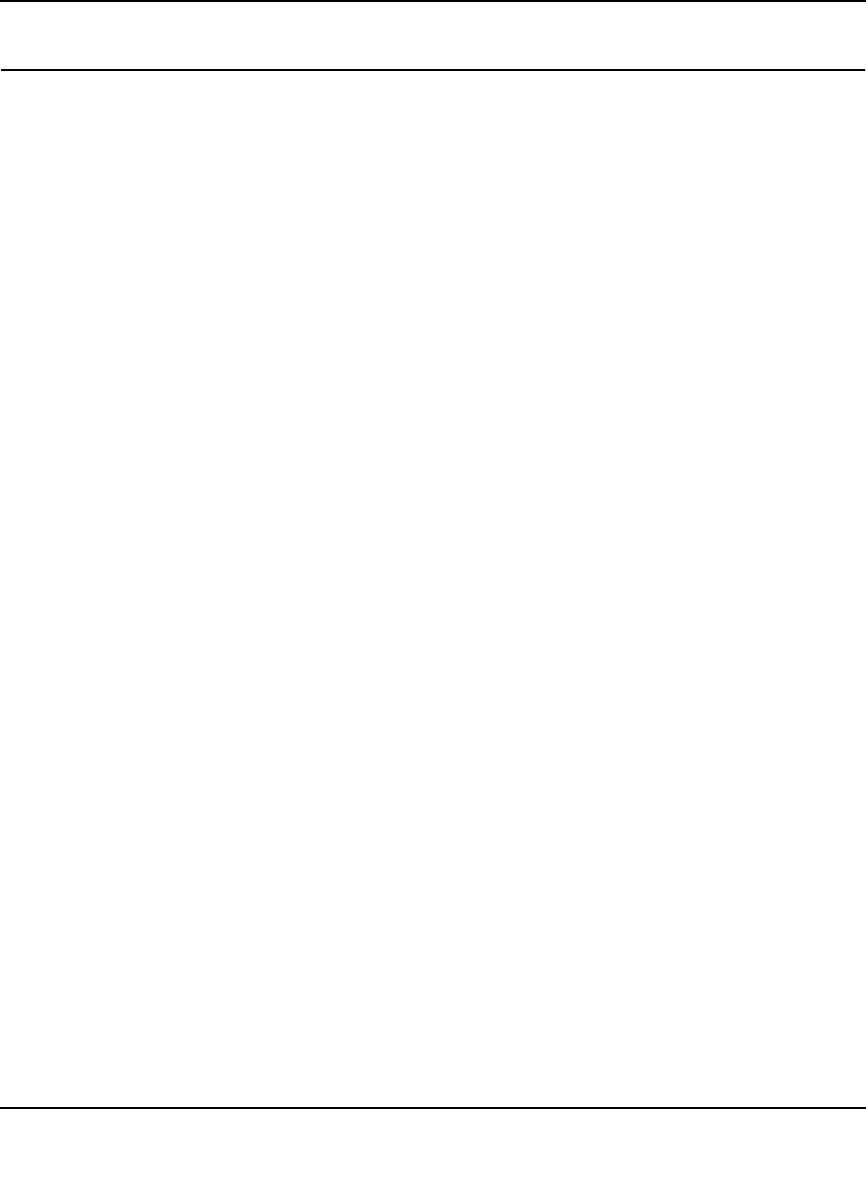
ProSafe Gigabit 8 Port VPN Firewall FVS318G Reference Manual
VPN Firewall and Network Management 6-23
v1.1, August 2010
Monitoring System Performance
You can be alerted to important events such as WAN traffic limits reached, login failures, and
attacks. You can also view status information about the VPN firewall, broadband port, LAN ports,
and VPN tunnels.
This section includes the following subsections:
• “Activating Notification of Events and Alerts” on page 6-23
• “Viewing the Logs” on page 6-26
• “Enabling the Traffic Meter” on page 6-27
• “Viewing the VPN Firewall Configuration and System Status” on page 6-30
• “Monitoring VPN Firewall Statistics” on page 6-31
• “Monitoring Broadband Port Status” on page 6-32
• “Monitoring Attached Devices” on page 6-33
• “Monitoring VPN Tunnel Connection Status” on page 6-34
• “Viewing the VPN Logs” on page 6-35
• “Viewing the DHCP Log” on page 6-36
• “Viewing Port Triggering Status” on page 6-36
Activating Notification of Events and Alerts
The Firewall Logs can be configured to log and then email denial of access, general attack
information, and other information to a specified email address. For example, the VPN firewall
will log security-related events such as: accepted and dropped packets on different segments of
your LAN or DMZ; denied incoming and outgoing service requests; hacker probes and Login
attempts; and other general information based on the settings that you enter on the Firewall Logs &
E-mail screen. In addition, if you have set up content filtering on the Block Sites screen (see
“Blocking Internet Sites (Content Filtering)” on page 4-30), a log will be generated when someone
on your network tries to access a blocked site.
You must have email notification enabled to receive the logs in an email message. If you do not
have email notification enabled, you can view the logs on the Logs screen (see Figure 6-11 on
page 6-26). Selecting all events will increase the size of the log, so it is good practice to select only
those events which are required.
To configure logging and notifications:
1. Select Monitoring from the main menu and then Firewall Logs & E-mail from the submenu.
The Firewall Logs & E-mail screen displays (see Figure 6-10 on page 6-24).
- ProSafe Gigabit 8 Port 1
- VPN Firewall FVS318G 1
- Reference Manual 1
- Additional Copyrights 3
- Contents 7
- About This Manual 13
- How to Print This Manual 14
- Revision History 14
- About This Manual xv 15
- Chapter 1 17
- Introduction 17
- 1-2 Introduction 18
- Security Features 19
- Extensive Protocol Support 20
- Package Contents 21
- 1-6 Introduction 22
- Figure 1-1 22
- Table 1-1. LED Descriptions 22
- Introduction 1-7 23
- Figure 1-2 23
- Qualified Web Browsers 24
- Chapter 2 25
- Logging into the VPN Firewall 26
- Navigating the Menus 27
- Figure 2-2 28
- Figure 2-3 29
- Figure 2-4 30
- Figure 2-5 31
- Figure 2-6 32
- Configuring the WAN Mode 33
- Configuring Dynamic DNS 35
- Figure 2-10 37
- Chapter 3 39
- LAN Configuration 39
- 3-2 LAN Configuration 40
- LAN Configuration 3-3 41
- Figure 3-1 41
- 3-4 LAN Configuration 42
- LAN Configuration 3-5 43
- Creating the Network Database 44
- Viewing the Network Database 45
- 3-8 LAN Configuration 46
- LAN Configuration 3-9 47
- Figure 3-3 47
- 3-10 LAN Configuration 48
- Figure 3-4 48
- LAN Configuration 3-11 49
- 3-12 LAN Configuration 50
- Figure 3-5 50
- LAN Configuration 3-13 51
- Configuring Static Routes 52
- LAN Configuration 3-15 53
- Figure 3-6 53
- Figure 3-7 53
- Static Route Example 54
- LAN Configuration 3-17 55
- Figure 3-8 55
- 3-18 LAN Configuration 56
- Chapter 4 57
- Services-Based Rules 59
- ., or an address range 62
- Figure 4-1 64
- Configuring LAN WAN Rules 65
- Figure 4-2 66
- Figure 4-3 67
- Configuring DMZ WAN Rules 68
- Configuring LAN DMZ Rules 69
- Figure 4-6 70
- Figure 4-7 70
- Inbound Rules Examples 71
- Figure 4-9 72
- Figure 4-10 73
- Outbound Rules Example 75
- Attack Checks 76
- Setting Session Limits 78
- Figure 4-15 79
- Adding Customized Services 80
- Figure 4-16 81
- Figure 4-17 82
- Creating Bandwidth Profiles 83
- Figure 4-18 84
- Figure 4-19 84
- Figure 4-20 86
- To enable Content Filtering: 88
- Figure 4-22 90
- Figure 4-23 92
- Configuring Port Triggering 93
- Figure 4-24 94
- Figure 4-25 95
- Figure 4-26 96
- Figure 4-27 96
- Administrator Tips 98
- Chapter 5 99
- Virtual Private Networking 99
- Figure 5-1 100
- Figure 5-2 100
- Figure 5-3 102
- Figure 5-4 102
- Figure 5-5 103
- Figure 5-6 104
- Figure 5-7 105
- Figure 5-8 105
- Figure 5-9 106
- Figure 5-10 107
- Figure 5-11 108
- Figure 5-12 109
- Figure 5-13 110
- Figure 5-14 110
- Figure 5-15 111
- Table 5-1 111
- Figure 5-16 112
- Managing VPN Policies 113
- Figure 5-18 114
- Figure 5-19 116
- Configuring VPN Policies 121
- Figure 5-20 122
- Figure 5-21 124
- Managing Certificates 128
- Figure 5-22 131
- Figure 5-23 132
- Figure 5-24 132
- Figure 5-25 133
- Figure 5-26 134
- Figure 5-27 135
- Figure 5-28 136
- Figure 5-29 138
- Figure 5-30 139
- Figure 5-31 141
- Mode Config Operation 142
- Figure 5-32 143
- Figure 5-33 144
- Recommended settings are: 146
- • Encryption Algorithm: 3DES 146
- • Diffie-Hellman: Group 2 146
- • SA Lifetime: 3600 seconds 146
- Figure 5-35 148
- Figure 5-36 149
- Figure 5-37 150
- Figure 5-38 150
- Configuring Keepalives 151
- Figure 5-39 152
- Figure 5-40 153
- Figure 5-41 154
- Chapter 6 155
- Management 162
- Figure 6-1 163
- Adding External Users 164
- Figure 6-4 166
- Figure 6-5 168
- Using an SNMP Manager 170
- Figure 6-6 171
- Figure 6-7 172
- Figure 6-8 173
- Figure 6-9 176
- Monitoring System Performance 177
- Figure 6-10 178
- Viewing the Logs 180
- Enabling the Traffic Meter 181
- Figure 6-12 182
- Figure 6-13 183
- Figure 6-14 184
- Figure 6-15 185
- Figure 6-16 186
- Monitoring Attached Devices 187
- Figure 6-18 188
- Viewing the VPN Logs 189
- Viewing the DHCP Log 190
- Chapter 7 193
- Troubleshooting 193
- Power LED Not On 194
- LEDs Never Turn Off 194
- Troubleshooting 7-3 195
- 7-4 Troubleshooting 196
- Troubleshooting 7-5 197
- Problems with Date and Time 199
- 7-8 Troubleshooting 200
- Figure 7-1 200
- Troubleshooting 7-9 201
- Table 7-1. Diagnostics 201
- 7-10 Troubleshooting 202
- Appendix A 203
- Appendix B 207
- Two Factor Authentication 207
- B-2 Two Factor Authentication 208
- Two Factor Authentication B-3 209
- Figure B-1 209
- Figure B-2 209
- B-4 Two Factor Authentication 210
- Figure B-3 210
- Appendix C 211
- Related Documents 211
- C-2 Related Documents 212
- Numerics 213
- Index-10 222
 (34 pages)
(34 pages) (54 pages)
(54 pages)








Comments to this Manuals