Netgear Modem FVS318G User Manual Page 151
- Page / 222
- Table of contents
- TROUBLESHOOTING
- BOOKMARKS
Rated. / 5. Based on customer reviews


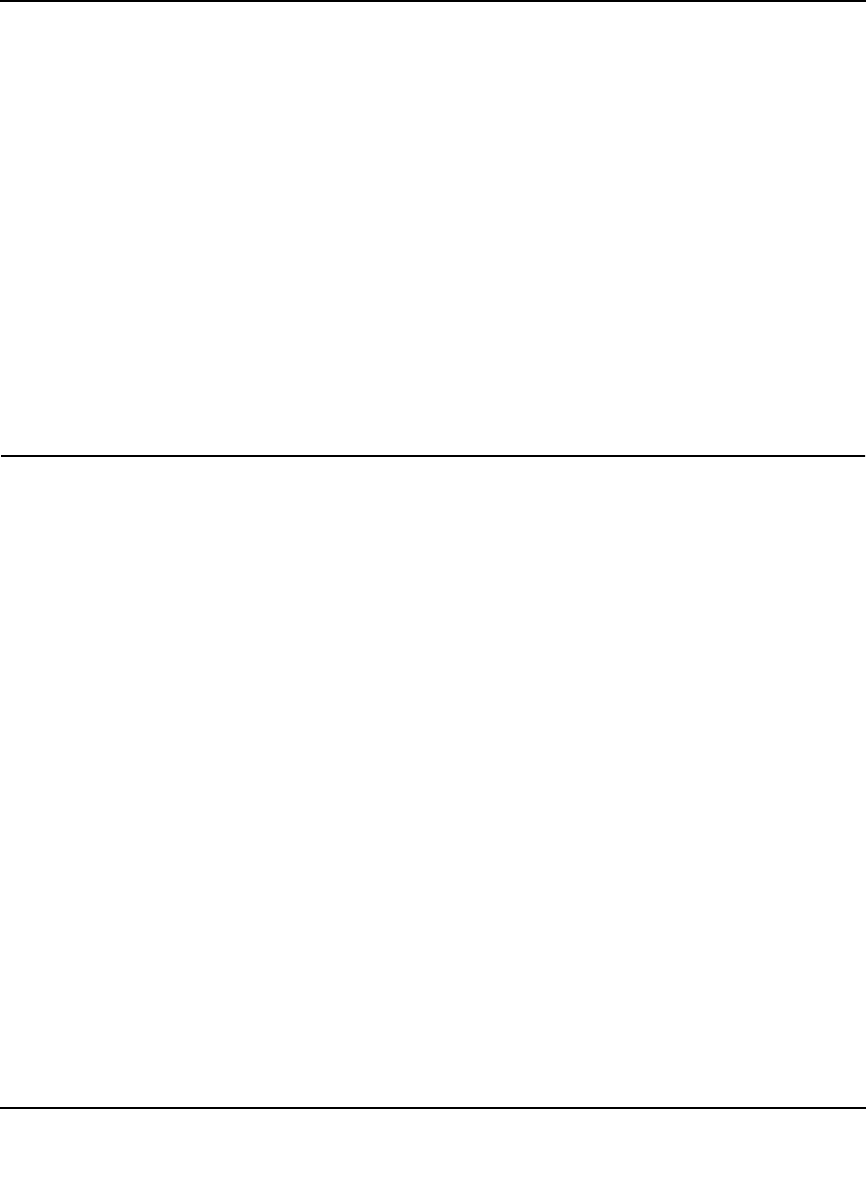
ProSafe Gigabit 8 Port VPN Firewall FVS318G Reference Manual
Virtual Private Networking 5-53
v1.1, August 2010
Enter the values to match your configuration of the VPN firewall ModeConfig Record menu.
(The SA Lifetime can be longer, such as 8 hours (28800 seconds).
6. Click the Save icon to save the Security Policy and close the VPN ProSafe VPN client.
Testing the Mode Config Connection
To test the connection:
1. Right-click on the VPN client icon in the Windows toolbar and select Connect. The
connection policy you configured will appear; in this case “My Connections\modecfg_test”.
2. Click on the connection. Within 30 seconds the message “Successfully connected to
MyConnections/modecfg_test displays and the VPN client icon in the toolbar will read “On”.
3. From the client PC, ping a computer on the VPN firewall LAN.
Configuring Keepalives and Dead Peer Detection
In some cases, it may not be desirable to have a VPN tunnel drop when traffic is idle; for example,
when client-server applications over the tunnel cannot tolerate the tunnel establishment time. If
you require your VPN tunnel to remain connected, you can use the Keepalive and Dead Peer
Detection features to prevent the tunnel from dropping and to force a reconnection if the tunnel
drops for any reason.
For Dead Peer Detection to function, the peer VPN device on the other end of the tunnel must also
support Dead Peer Detection. Keepalive, though less reliable than Dead Peer Detection, does not
require any support from the peer device.
Configuring Keepalives
The keepalive feature maintains the IPSec SA by sending periodic ping requests to a host across
the tunnel and monitoring the replies. To configure the keepalive on a configured VPN policy,
follow these steps:
1. Select VPN from the main menu and Policies from the submenu. The Policies submenu tabs
appear with the IKE Policies screen in view (see Figure 5-18 on page 5-16).
2. Click the VPN Policies tab. The VPN Policies screen displays (see Figure 5-20 on page 5-24).
3. In the List of VPN Policies table, click the edit button to the right of the VPN policy that you
want to edit. The Edit VPN Policy screen displays.
- ProSafe Gigabit 8 Port 1
- VPN Firewall FVS318G 1
- Reference Manual 1
- Additional Copyrights 3
- Contents 7
- About This Manual 13
- How to Print This Manual 14
- Revision History 14
- About This Manual xv 15
- Chapter 1 17
- Introduction 17
- 1-2 Introduction 18
- Security Features 19
- Extensive Protocol Support 20
- Package Contents 21
- 1-6 Introduction 22
- Figure 1-1 22
- Table 1-1. LED Descriptions 22
- Introduction 1-7 23
- Figure 1-2 23
- Qualified Web Browsers 24
- Chapter 2 25
- Logging into the VPN Firewall 26
- Navigating the Menus 27
- Figure 2-2 28
- Figure 2-3 29
- Figure 2-4 30
- Figure 2-5 31
- Figure 2-6 32
- Configuring the WAN Mode 33
- Configuring Dynamic DNS 35
- Figure 2-10 37
- Chapter 3 39
- LAN Configuration 39
- 3-2 LAN Configuration 40
- LAN Configuration 3-3 41
- Figure 3-1 41
- 3-4 LAN Configuration 42
- LAN Configuration 3-5 43
- Creating the Network Database 44
- Viewing the Network Database 45
- 3-8 LAN Configuration 46
- LAN Configuration 3-9 47
- Figure 3-3 47
- 3-10 LAN Configuration 48
- Figure 3-4 48
- LAN Configuration 3-11 49
- 3-12 LAN Configuration 50
- Figure 3-5 50
- LAN Configuration 3-13 51
- Configuring Static Routes 52
- LAN Configuration 3-15 53
- Figure 3-6 53
- Figure 3-7 53
- Static Route Example 54
- LAN Configuration 3-17 55
- Figure 3-8 55
- 3-18 LAN Configuration 56
- Chapter 4 57
- Services-Based Rules 59
- ., or an address range 62
- Figure 4-1 64
- Configuring LAN WAN Rules 65
- Figure 4-2 66
- Figure 4-3 67
- Configuring DMZ WAN Rules 68
- Configuring LAN DMZ Rules 69
- Figure 4-6 70
- Figure 4-7 70
- Inbound Rules Examples 71
- Figure 4-9 72
- Figure 4-10 73
- Outbound Rules Example 75
- Attack Checks 76
- Setting Session Limits 78
- Figure 4-15 79
- Adding Customized Services 80
- Figure 4-16 81
- Figure 4-17 82
- Creating Bandwidth Profiles 83
- Figure 4-18 84
- Figure 4-19 84
- Figure 4-20 86
- To enable Content Filtering: 88
- Figure 4-22 90
- Figure 4-23 92
- Configuring Port Triggering 93
- Figure 4-24 94
- Figure 4-25 95
- Figure 4-26 96
- Figure 4-27 96
- Administrator Tips 98
- Chapter 5 99
- Virtual Private Networking 99
- Figure 5-1 100
- Figure 5-2 100
- Figure 5-3 102
- Figure 5-4 102
- Figure 5-5 103
- Figure 5-6 104
- Figure 5-7 105
- Figure 5-8 105
- Figure 5-9 106
- Figure 5-10 107
- Figure 5-11 108
- Figure 5-12 109
- Figure 5-13 110
- Figure 5-14 110
- Figure 5-15 111
- Table 5-1 111
- Figure 5-16 112
- Managing VPN Policies 113
- Figure 5-18 114
- Figure 5-19 116
- Configuring VPN Policies 121
- Figure 5-20 122
- Figure 5-21 124
- Managing Certificates 128
- Figure 5-22 131
- Figure 5-23 132
- Figure 5-24 132
- Figure 5-25 133
- Figure 5-26 134
- Figure 5-27 135
- Figure 5-28 136
- Figure 5-29 138
- Figure 5-30 139
- Figure 5-31 141
- Mode Config Operation 142
- Figure 5-32 143
- Figure 5-33 144
- Recommended settings are: 146
- • Encryption Algorithm: 3DES 146
- • Diffie-Hellman: Group 2 146
- • SA Lifetime: 3600 seconds 146
- Figure 5-35 148
- Figure 5-36 149
- Figure 5-37 150
- Figure 5-38 150
- Configuring Keepalives 151
- Figure 5-39 152
- Figure 5-40 153
- Figure 5-41 154
- Chapter 6 155
- Management 162
- Figure 6-1 163
- Adding External Users 164
- Figure 6-4 166
- Figure 6-5 168
- Using an SNMP Manager 170
- Figure 6-6 171
- Figure 6-7 172
- Figure 6-8 173
- Figure 6-9 176
- Monitoring System Performance 177
- Figure 6-10 178
- Viewing the Logs 180
- Enabling the Traffic Meter 181
- Figure 6-12 182
- Figure 6-13 183
- Figure 6-14 184
- Figure 6-15 185
- Figure 6-16 186
- Monitoring Attached Devices 187
- Figure 6-18 188
- Viewing the VPN Logs 189
- Viewing the DHCP Log 190
- Chapter 7 193
- Troubleshooting 193
- Power LED Not On 194
- LEDs Never Turn Off 194
- Troubleshooting 7-3 195
- 7-4 Troubleshooting 196
- Troubleshooting 7-5 197
- Problems with Date and Time 199
- 7-8 Troubleshooting 200
- Figure 7-1 200
- Troubleshooting 7-9 201
- Table 7-1. Diagnostics 201
- 7-10 Troubleshooting 202
- Appendix A 203
- Appendix B 207
- Two Factor Authentication 207
- B-2 Two Factor Authentication 208
- Two Factor Authentication B-3 209
- Figure B-1 209
- Figure B-2 209
- B-4 Two Factor Authentication 210
- Figure B-3 210
- Appendix C 211
- Related Documents 211
- C-2 Related Documents 212
- Numerics 213
- Index-10 222
 (34 pages)
(34 pages) (54 pages)
(54 pages)








Comments to this Manuals