Netgear D500 Installation Guide
Browse online or download Installation Guide for Routers Netgear D500. Netgear D500 ADSL2+ Wi-Fi Ethernet LAN User Manual
- Page / 2
- Table of contents
- BOOKMARKS
Rated. / 5. Based on customer reviews



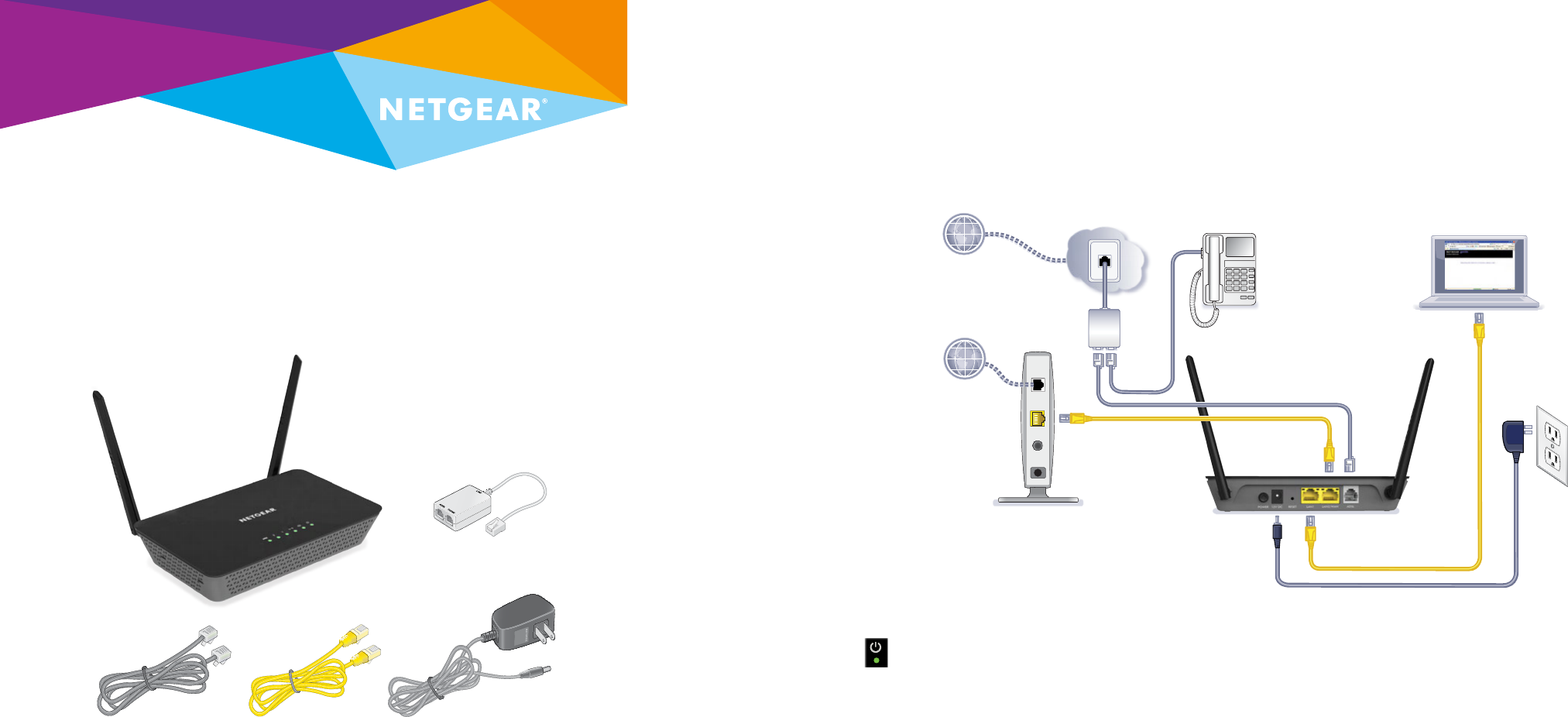
Installation
Package Contents
AD S L
Phone
Line
N150 WiFi DSL Modem Router—Essential Edition
Model D500
N300 WiFi DSL Modem Router—Essential Edition
Model D1500
1. Connect the modem router
to the Internet.
You can connect the
modem router either to a DSL
service or to a cable or fiber
modem.
To connect the modem router
to a DSL service:
a. Install an ADSL microfilter
between the phone line and
the phone.
b. Use a phone cable to
connect the microfilter to
the gray ADSL port on the
modem router.
For additional information about
connecting to a DSL service, see
the other side of this installation
guide.
To connect the modem router
to a cable or fiber modem:
Use an Ethernet cable to
connect the cable or fiber
modem to the yellow LAN2/
WAN port on the modem router.
2. Power on the modem router.
Connect the power adapter to
the modem router and plug it
into an electrical outlet.
Wait for the Power LED
to
light green.
If the Power LED does not
light, press the Power On/O
button.
3. Connect a computer.
Use an Ethernet cable to
connect your computer to a
yellow Ethernet port on the
modem router.
You can also use WiFi to connect.
To connect with WiFi, use the
WiFi network name and password
on the product label.
4. Log in to the modem router.
Launch a web browser.
NETGEAR genie displays.
If you do not see genie:
In the address field of the
web browser, enter www.
routerlogin.net. When
prompted, enter admin for the
user name and password for the
password.
5. If you connected the
modem router to a cable or
fiber modem in Step 1, change
the default connection
method in NETGEAR genie.
a. Select ADVANCED > Setup
> WAN Setup.
b. From the WAN Preference
menu, select Must use
Ethernet WAN.
c. Click the Apply button.
Modem router
(N300 shown)
Ethernet cablePhone cable
Power adapter
(varies by region)
ADSL microfilter
(varies by region)
DSL Internet
Modem router
Cable or fiber modem
Cable or fiber Internet
Power adapter
ADSL microfilter
Ethernet cable
to LAN2/WAN
Phone cable to ADSL
1
2
Summary of Contents
Page 1 - Installation
InstallationPackage ContentsAD S LPhoneLineN150 WiFi DSL Modem Router—Essential EditionModel D500N300 WiFi DSL Modem Router—Essential EditionModel D15
Page 2 - Information for DSL Service
August 2014NETGEAR, Inc.350 East Plumeria DriveSan Jose, CA 95134, USANETGEAR, the NETGEAR logo, and Connect with Innovation are trademarks and/or reg
 (22 pages)
(22 pages)







Comments to this Manuals