Netgear Printer PS101 User Manual Page 12
- Page / 16
- Table of contents
- BOOKMARKS
Rated. / 5. Based on customer reviews


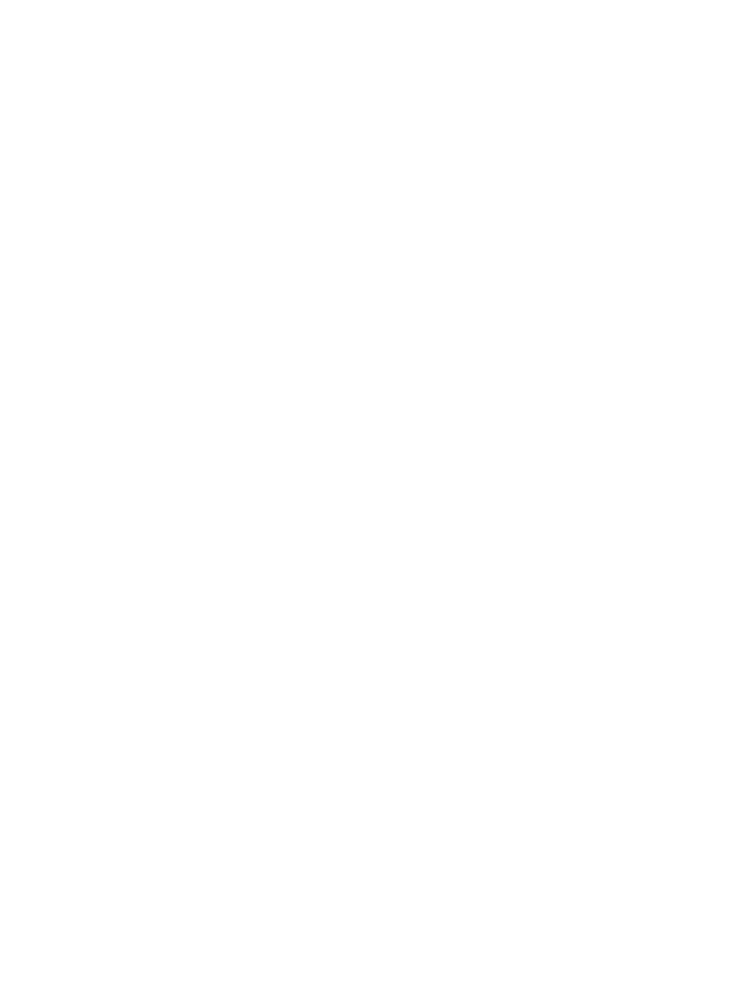
I can not print from my computer
• You may not have selected the correct printer in the Print dialog box.
• You may not have configured the computer to work with the print server. Go through
procedure 4 on page 6 for each computer that will use the print server.
• The computer may not be communicating to the print server. To test for printing directly
from the print server:
1. Open a browser and go to the IP address for the print server. (For example, type
http://192.168.0.150 and click Go.)
Note: If you do not know the IP address, you use the NETGEAR Print Server
Administration program. Click
Start. Point to Programs and click NETGEAR Print
Server>NETGEAR Print Server Administration
. The Reference Manual on the
Resource CD has full instructions.
2. Click Printer Ports on the left.
3. Click Print Test Page.
4. After the test page prints, click Logout.
5. Click Yes (or OK) if asked about closing the browser window.
Could print previously but can no longer print from
my computer
• If the print server is set up to ‘obtain IP address automatically’, the IP address may have
changed. Restart your computer. You may also use the IP Setup program on the
administrative computer to assign a fixed IP address to the print server. Click Start. Point
to Programs and click NETGEAR Print Server>IPSetup.
• The print server may be overheated. Unplug the power adapter and then plug it in again.
Remove any paper or other material that may be restricting ventilation. Lower the
temperature in the surrounding environment.
10
- Installation Guide 1
- Mini Print Server 1
- MODEL PS101 1
- Technical Support 2
- Introduction 3
- Connect the Print Server 5
- Setup the Print Server 6
- Advanced Settings 7
- Print Server 8
- Troubleshooting 11
- The LINK light is not lit 11
- The ALERT light is lit 11
- Glossary of Terms 13
- Environmental Specifications 14
 (142 pages)
(142 pages)








Comments to this Manuals