Netgear WPN511 User Manual Page 49
- Page / 56
- Table of contents
- TROUBLESHOOTING
- BOOKMARKS
Rated. / 5. Based on customer reviews


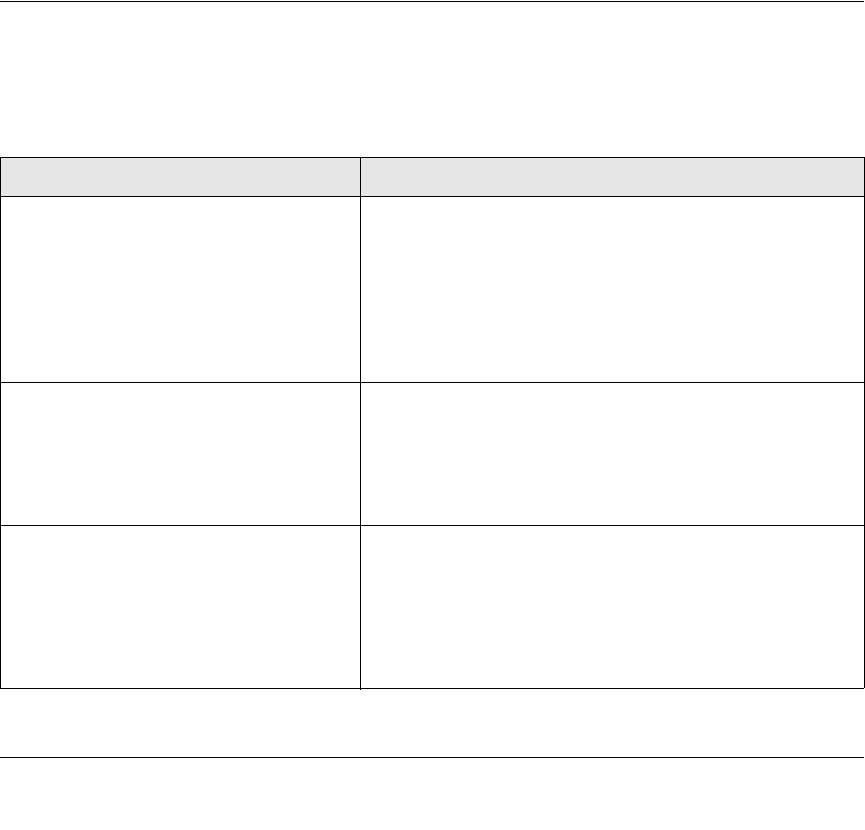
4-1
v3.0, January 2007
Chapter 4
Troubleshooting
This chapter provides information about troubleshooting your WPN511 Wireless PC Card. For
information about connecting to wireless networks and the Internet, see “Connecting to Wireless
Networks and the Internet” in Chapter 1.
Troubleshooting Tips
Use the information below to solve common problems you may encounter. Also, refer to the
knowledge base on the NETGEAR website at http://www.netgear.com/support/main.asp.
Table 4-1. Troubleshooting Tips
Problem Action
The WPN511 LED is not lit. The WPN511 is not fully inserted in the Cardbus slot, or the
WPN511 software is not loaded.
• Remove and reinsert the WPN511.
• Check the Windows device manager to see if the WPN511
is recognized and enabled. Reload the WPN511 software, if
necessary.
• Try to install the WPN511 in a different Cardbus slot in your
computer if one is available.
The WPN511 wireless LED blinks but the
WPN511 is not connected to an access
point.
The WPN511 is trying to connect to an access point, but
cannot.
• The access point may not be powered on.
• Or, the access point and the WPN511 are not configured
with the same wireless parameters. Check the SSID and
wireless security settings.
I cannot connect to an access point.
The access point is available and there is
good signal strength.
• If the access point is WPA-PSK protected, you need the
correct WPA-PSK passphrase. Otherwise, the WPN511 will
still be connected to the previous access point and you will
not be able to change to the WPA-PSK access point.
• If the access point is WEP protected (either 64 or 128 bit
encryption), you will be prompted to enter the WEP
encryption security information.
- NETGEAR RangeMax 1
- Wireless PC Card WPN511 1
- User Manual 1
- FCC Statement 2
- Contents 7
- About This Manual 9
- How to Use This Manual 10
- How to Print this Manual 10
- Chapter 1 13
- Basic Setup 13
- What Is in the Box 14
- Installation 15
- Figure 1-2 16
- Figure 1-3 16
- Figure 1-4 17
- Figure 1-5 17
- Figure 1-6 18
- WPN511 Icon Colors 19
- Smart Wizard Status Bar 20
- WPN511 LEDs 21
- Removing the WPN511 Software 22
- Upgrading the WPN511 Software 22
- Chapter 2 23
- Figure 2-2 25
- Finding a Network 26
- Profiles 27
- Figure 2-4 28
- Figure 2-5 30
- Figure 2-6 31
- Figure 2-7 31
- Figure 2-8 32
- Wireless Security 33
- Figure 2-9 35
- Setting up WPA2-PSK Security 36
- Figure 2-10 37
- Setting up WPA-PSK Security 38
- Advanced Settings 39
- Statistics Page 40
- About Page 41
- Chapter 3 43
- Wireless Network Performance 43
- Figure 3-1 44
- Technologies 45
- Chapter 4 49
- Troubleshooting 49
- Appendix A 53
- Technical Specifications 53
- Appendix B 55
- Related Documents 55
- Appendix B-2 56

 (40 pages)
(40 pages) (52 pages)
(52 pages)







Comments to this Manuals