Netgear 778S User's Guide Page 97
- Page / 169
- Table of contents
- TROUBLESHOOTING
- BOOKMARKS
Rated. / 5. Based on customer reviews


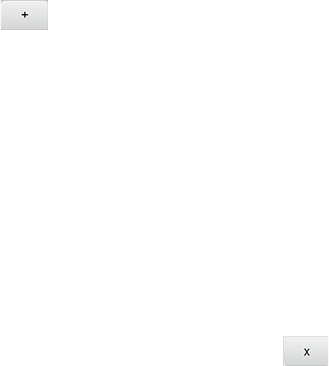
IMPORTANT: Make sure you add the computer you are using, or else you will not be able to
access the network after your device resets.
7. Click Submit.
Specifying Computers That Are Not Allowed to Access the Network
1. Log in to the home page. (See Logging In as an Administrator.)
2. Click Wi-Fi > MAC Filter.
3. Beside MAC Filter Mode, select Black list.
4. Determine and block an undesired user of your network:
a. In the Connected Devices section, if you see a device you don’t recognize,
you can click its name and compare its MAC address to the MAC address of
each of the devices on your network.
To determine the MAC address of each device you have, see Finding the
MAC Address. If none of your devices have this MAC address, that device
might be an intruder.
b. In the empty Name field, enter a name for the device. For example, “Amy’s
PC”.
c. In the empty MAC Address field, enter the MAC address of the device you’re
adding to the list.
d. Click the beside the row.
5. For each device you want to block, repeat step 4.
Tip: You can also block the device from the device list. See Displaying and Blocking Currently
Connected Devices (Block List)
Removing a Device From the Allowed or Disallowed Lists
1. Log in to the home page. (See Logging In as an Administrator.)
2. Click Wi-Fi > MAC Filter.
3. In the list of allowed/disallowed devices, click the beside the row.
4. Click Submit.
Disable Wi-Fi When Tethering Device (Connected Through USB)
You can turn off your device’s Wi-Fi radio when connected via the micro-USB cable (‘tethered’).
This is done from the Mingle Manager’s Wi-Fi Options tab.
Configuring the Wi-Fi Network 96
- User Guide 1
- Table of Contents 2
- TOC vii 8
- Get Started 9
- Package Contents 10
- System Requirements 11
- Setting Up Your Device 11
- Getting Help 13
- Device Basics 14
- Signal Information 15
- Battery 16
- Charging the Battery 17
- Power Button 20
- Restarting Your Device 21
- Micro-SIM 21
- Your Network Connection 23
- On the LCD screen 24
- Sharing Your Connection 25
- Connecting Through USB 27
- Making a Tethered Connection 28
- TRU-Install 29
- LCD Interface 30
- LCD Information Screens 31
- Guest Wi-Fi Screen 32
- About Screen 33
- Home Page 35
- Data Usage 38
- My Account Summary 39
- Status (Connection Details) 40
- Devices Page 41
- Wi-Fi Page 42
- Options Tab 44
- MAC Filter Tab 48
- GPS Page 49
- Settings Page 51
- General > Device Tab 52
- General > System Logs Tab 56
- Network > Preferences Tab 57
- 4G/LTE Details 61
- 3G/LTE Details 62
- Router > Basic Tab 63
- Support Page 68
- About Page 69
- Feedback Page 73
- Device Settings 75
- Router Settings 76
- Enabling UPnP 77
- Enabling DHCP 77
- DNS Mode 78
- Enabling Port Forwarding 78
- Enabling DMZ 80
- Configuring DMZ 80
- Login Settings 81
- Configuring Networks 83
- Network Settings 84
- Software and Reset 86
- Downloading Software Updates 87
- Resetting Your Device 88
- GPS Settings 90
- Using Metric Units 91
- Wi-Fi Security 92
- Home Screen 94
- Filter) 96
- Wi-Fi Channel 98
- Frequently Asked Questions 100
- Questions About GPS 102
- Questions About WPS 103
- Extending Battery Life 104
- Mobile Hotspot Location 104
- Improving Signal Strength 104
- Improving Wi-Fi Performance 105
- Improving 3G Network Service 105
- Security Tips 106
- Finding the MAC Address 107
- Finding the IP Address 108
- Troubleshooting 109
- Cannot Connect to Wi-Fi 110
- Cannot Connect Through USB 110
- Cannot Display the Home Page 111
- Cannot Check for Updates 113
- Technical Specifications 114
- Software Specifications 115
- Environmental Specifications 116
- Mechanical Specifications 117
- Safety Information 118
- Regulatory Notices 120
- Patents 122
- Licenses 122
- GNU GENERAL PUBLIC LICENSE 123
- NO WARRANTY 126
- Preamble 128
- TERMS AND CONDITIONS 129
- END OF TERMS AND CONDITIONS 148
- ISC License 155
- OpenSSL License 156
- Original SSLeay License 157
- Trademarks 158
- Copyright 159
- Limitation of Liability 159








Comments to this Manuals