Netgear Switch M4100 User Manual Page 353
- Page / 559
- Table of contents
- BOOKMARKS
Rated. / 5. Based on customer reviews


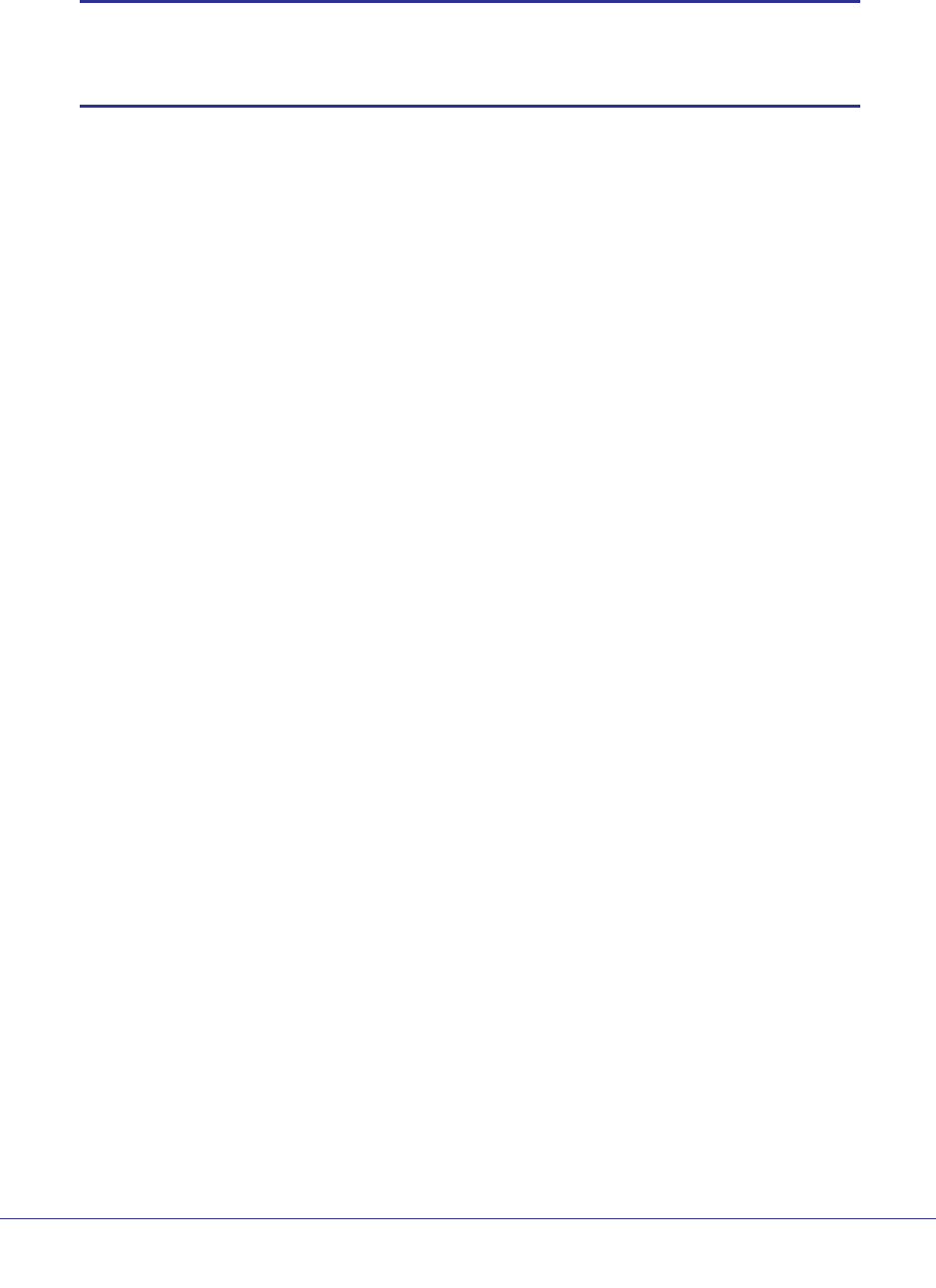
Chapter 19. Switch Stacks | 353
ProSafe M4100 and M7100 Managed Switches
Install a Switch Stack
Note: Many models of switches have a Hardware Installation Guide that
includes additional information about rack mounting and switch
stack cabling.
1. Install the switches in a rack.
2. Install all stacking cables, including the redundant stack link. It is highly recommended that a
redundant link be installed.
3. Identify the switch to be the master. Power up this switch first.
4. Monitor the console port. Allow this switch to come up to the login prompt. If the switch has
the default configuration, it should come up as unit #1, and automatically become a master
switch. If not, renumber the units.
5. If you want to configure switches offline, preconfigure the other switches to be added to the
stack. See
Preconfigure a Switch on page 364.
6. Power on a second switch, making sure it is adjacent (the next physical switch in the stack)
to the switch already powered up. This ensures that the second switch comes up as a
member of the stack, and not a master of a separate stack.
7. Monitor the master switch to see that the second switch joins the stack. Use the show
switch command to determine when the switch joins the stack. It will be assigned a unit
number (unit #2, if it has the default configuration).
8. Renumber this stack member, if you want. See Renumber Stack Members on page 365 for
recommendations for renumbering stack members.
Repeat steps 6 through 8 to add members to the stack. Always power on a switch adjacent to
the switches already in the stack.
Switch Firmware
All stack members must run the same firmware version. This helps ensure full compatibility in
the stack protocol version among the stack members.
If a stack member is running a different firmware version than the stack master, that stack
member is not allowed to join the stack. Use the show switch command to list the stack
members and firmware versions. See the following section
Code Mismatch .
You can upgrade a switch that has an incompatible firmware image by using the command
copy xmodem | ymodem | zmodem | tftp://ip/filepath/filename. This command
copies the firmware image from a stack member to the one with incompatible firmware. That
switch automatically reloads and joins the stack as a fully functioning member.
- ProSafe M4100 and M7100 1
- Managed Switches 1
- Trademarks 2
- Revision History 2
- Table of Contents 3
- Chapter 3 LAGs 4
- Chapter 4 Port Routing 4
- Chapter 5 VLAN Routing 4
- Chapter 6 RIP 4
- Chapter 7 OSPF 5
- Chapter 8 ARP 5
- Chapter 9 VRRP 5
- Chapter 10 ACLs 6
- Chapter 11 CoS Queuing 6
- Chapter 12 DiffServ 7
- 8 8
- Chapter 16 SNTP 9
- Chapter 17 Tools 9
- Chapter 18 Syslog 9
- Chapter 19 Switch Stacks 10
- Chapter 20 SNMP 11
- Chapter 21 DNS 11
- Chapter 22 DHCP Server 11
- Chapter 23 DHCPv6 Server 11
- Chapter 26 Tunnel 12
- Chapter 28 PIM 12
- Chapter 30 MLD 13
- Chapter 31 DVMRP 13
- Chapter 32 Captive Portal 13
- Chapter 33 iSCSI 13
- 14 14
- Documentation Resources 15
- Virtual LANs 16
- Create Two VLANs 17
- 18 18
- Assign Ports to VLAN2 19
- Create Three VLANs 20
- Assign Ports to VLAN3 22
- 24 24
- Create a MAC-Based VLAN 25
- 26 26
- Create a Protocol-Based VLAN 28
- 30 30
- PC 1 PC 2 31
- 10.100.5.1 10.100.5.30 31
- 32 32
- Voice VLANs 33
- Figure 3. Voice VLAN 34
- 36 36
- 38 38
- 40 40
- 42 42
- Private VLANs 44
- Community) 46
- (Netgear Switch) #config 48
- (Promiscuous, Host) 49
- 50 50
- Link Aggregation Groups 54
- Create Two LAGs 55
- Add Ports to LAGs 56
- CLI: Add Ports to the LAGs 57
- 58 58
- Enable Both LAGs 59
- Port Routing 60
- Port Routing Configuration 61
- Enable Routing for the Switch 62
- Add a Default Route 65
- Add a Static Route 66
- VLAN Routing 68
- CLI: Create Two VLANs 69
- Routing Information Protocol 75
- Routing for the Switch 76
- Routing for Ports 77
- RIP for the Switch 78
- RIP for Ports 1/0/2 and 1/0/3 79
- 80 80
- Chapter 6. RIP 81
- VLAN Routing with RIP 82
- Chapter 6. RIP 83
- 84 84
- Chapter 6. RIP 85
- Open Shortest Path First 86
- Inter-area Router 87
- 88 88
- 90 90
- OSPF on a Border Router 92
- 94 94
- 96 96
- Stub Areas 98
- 100 100
- 102 102
- (Netgear Switch) #config 103
- 104 104
- 106 106
- Figure 13. nssa Area 107
- 108 108
- 110 110
- 112 112
- 114 114
- VLAN Routing OSPF 116
- 118 118
- 120 120
- CLI: Configure OSPFv3 122
- 124 124
- 126 126
- Proxy ARP Examples 127
- CLI: ip proxy-arp 128
- Figure 15. VRRP 129
- VRRP on a Master Router 130
- VRRP on a Backup Router 132
- 134 134
- Access Control Lists 136
- MAC ACLs 137
- ACL Configuration 137
- 138 138
- 140 140
- Step 1: Configure the Switch 142
- 144 144
- Configuring the Switch 146
- 148 148
- 150 150
- 152 152
- 154 154
- 156 156
- 158 158
- Commands 159
- 160 160
- 162 162
- 164 164
- 166 166
- 168 168
- 170 170
- ACL Mirroring 172
- CLI: Configure ACL Mirroring 173
- 174 174
- 176 176
- ACL Redirect 178
- 180 180
- 182 182
- Configure IPv6 ACLs 183
- CLI: Configure an IPv6 ACL 184
- 186 186
- 188 188
- CoS Queuing 190
- CoS Queue Mapping 191
- CoS Queue Configuration 192
- Show classofservice Trust 192
- Set classofservice Trust Mode 193
- -Precedence Mapping 194
- -precedence Mapping 194
- Configure Traffic Shaping 197
- CLI: Configure traffic-shape 198
- DiffServ 200
- CLI: Configure DiffServ 202
- • In the Source IP 205
- DiffServ for VoIP 218
- Auto VoIP 225
- CLI: Configure Auto VoIP 226
- DiffServ for IPv6 229
- Color Conform Policy 237
- field, enter 5 240
- IGMP Snooping and Querier 245
- IGMP Snooping 246
- Show igmpsnooping 246
- CLI: Show igmpsnooping 247
- External Multicast Router 248
- Multicast Router Using VLAN 249
- IGMP Querier 250
- Enable IGMP Querier 251
- Show IGMP Querier Status 254
- Configure MVR in Dynamic Mode 263
- Security Management 269
- Static Address 271
- Create a Static Address 272
- Protected Ports 273
- Figure 28. Protected ports 274
- 802.1x Port Security 280
- dot1xList 283
- Create a Guest VLAN 286
- CLI: Create a Guest VLAN 287
- 1. Create VLAN 2000 288
- Assign VLANs Using RADIUS 291
- Set the radius server key 293
- Dynamic ARP Inspection 297
- Static Mapping 303
- DHCP Snooping 305
- CLI: Configure DHCP Snooping 306
- Messages 311
- IP Source Guard 312
- Show SNTP (CLI Only) 317
- 318 318
- Configure SNTP 319
- Web Interface: Configure SNTP 320
- Set the Time Zone (CLI Only) 321
- Set the Named SNTP Server 321
- 322 322
- Traceroute 324
- CLI: Traceroute 325
- Web Interface: Traceroute 325
- Configuration Scripting 326
- Create a Configuration Script 328
- Upload a Configuration Script 328
- Pre-Login Banner 329
- Port Mirroring 330
- Dual Image 331
- Outbound Telnet 334
- CLI: show network 335
- CLI: show telnet 335
- CLI: transport output telnet 336
- 3. Click Apply 337
- Figure 35. Log Files 339
- Show Logging 340
- Show Logging Buffered 342
- Show Logging Traplogs 343
- Show Logging Hosts 344
- Configure Logging for a Port 345
- Email Alerting 347
- Switch Stacks 349
- Stack Master 350
- Stack Members 351
- Stack Member Numbers 351
- Install and Power-up a Stack 352
- Switch Firmware 353
- Code Mismatch 354
- Upgrade the Firmware 354
- After Switch A reboots: 356
- Switch A 359
- Switch B 359
- Replace a Stack Member 363
- Preconfigure a Switch 364
- Renumber Stack Members 365
- CLI: Renumber Stack Members 366
- Add a New Community 369
- Enable SNMP Trap 370
- CLI: Configure SNMP V3 372
- Flows with sFlow 374
- 376 376
- Specify Two DNS Servers 378
- (Netgear Switch)#config 379
- 380 380
- DHCP Server 381
- Configure a DHCP Reservation 384
- DHCPv6 Server 387
- CLI: Configure DHCPv6 389
- Double VLANs 398
- CLI: Enable a Double VLAN 399
- Private VLAN Groups 402
- Spanning Tree Protocol 408
- Configure Rapid STP (802.1w) 410
- IPv4 Network 414
- GSM7328S_1 GSM7328S_2 414
- 1/0/1 1/0/13 414
- CLI: Create a Tunnel 415
- Configure 416
- Switch GSM7328S_2 416
- Configure Switch GSM7328S_1 417
- Configure Switch GSM7328S_2 419
- IPv6 Interface Configuration 422
- Create an IPv6 Routing VLAN 427
- 436 436
- CLI: Configure PIM-DM 437
- PIM-DM on Switch B 438
- PIM-DM on Switch C 439
- PIM-DM on Switch D 439
- 2. Enable IGMP on 1/0/24 440
- PIM-DM on Switch A 441
- 442 442
- 444 444
- PIM-DM on Switch B: 446
- 448 448
- 450 450
- 452 452
- PIM-DM on Switch D: 453
- 454 454
- 456 456
- 458 458
- Figure 46. PIM-SM 460
- CLI: Configure PIM-SM 461
- PIM-SM on Switch B 462
- PIM-SM on Switch C 463
- PIM-SM on Switch D 464
- PIM-SM on Switch A 465
- 466 466
- 468 468
- PIM-SM on Switch B: 470
- 472 472
- 474 474
- PIM-SM on Switch C: 475
- 476 476
- 478 478
- 482 482
- 484 484
- 486 486
- 1/0/24 check box 487
- DHCP L2 Relay and L3 Relay 488
- CLI: Enable DHCP L2 Relay 489
- DHCP L3 Relay 494
- Configure a DHCP L3 Switch 499
- Multicast Listener Discovery 505
- Configure MLD 506
- MLD on Switch B 507
- Web Interface: Configure MLD 508
- 510 510
- 512 512
- 514 514
- 516 516
- 518 518
- MLD Snooping 519
- CLI: Configure MLD Snooping 520
- 522 522
- 6. Click Add 523
- CLI: Configure DVMRP 525
- DVRMP on Switch B 527
- DVRMP on Switch C: 529
- DVMRP on Switch A 531
- DVMRP on Switch B 534
- DVMRP on Switch C 537
- Captive Portal 542
- Captive Portal Configuration 543
- Enable Captive Portal 543
- CLI: Create Users and Groups 547
- SSL Certificates 550
- Set the iSCSI Target Port 554
- Show iSCSI Sessions 555
- 2. Click Refresh 556
- Index 557
- 558 558
- Index 559
 (190 pages)
(190 pages) (48 pages)
(48 pages)








Comments to this Manuals