Netgear SB104 User Manual Page 2
- Page / 2
- Table of contents
- BOOKMARKS
Rated. / 5. Based on customer reviews


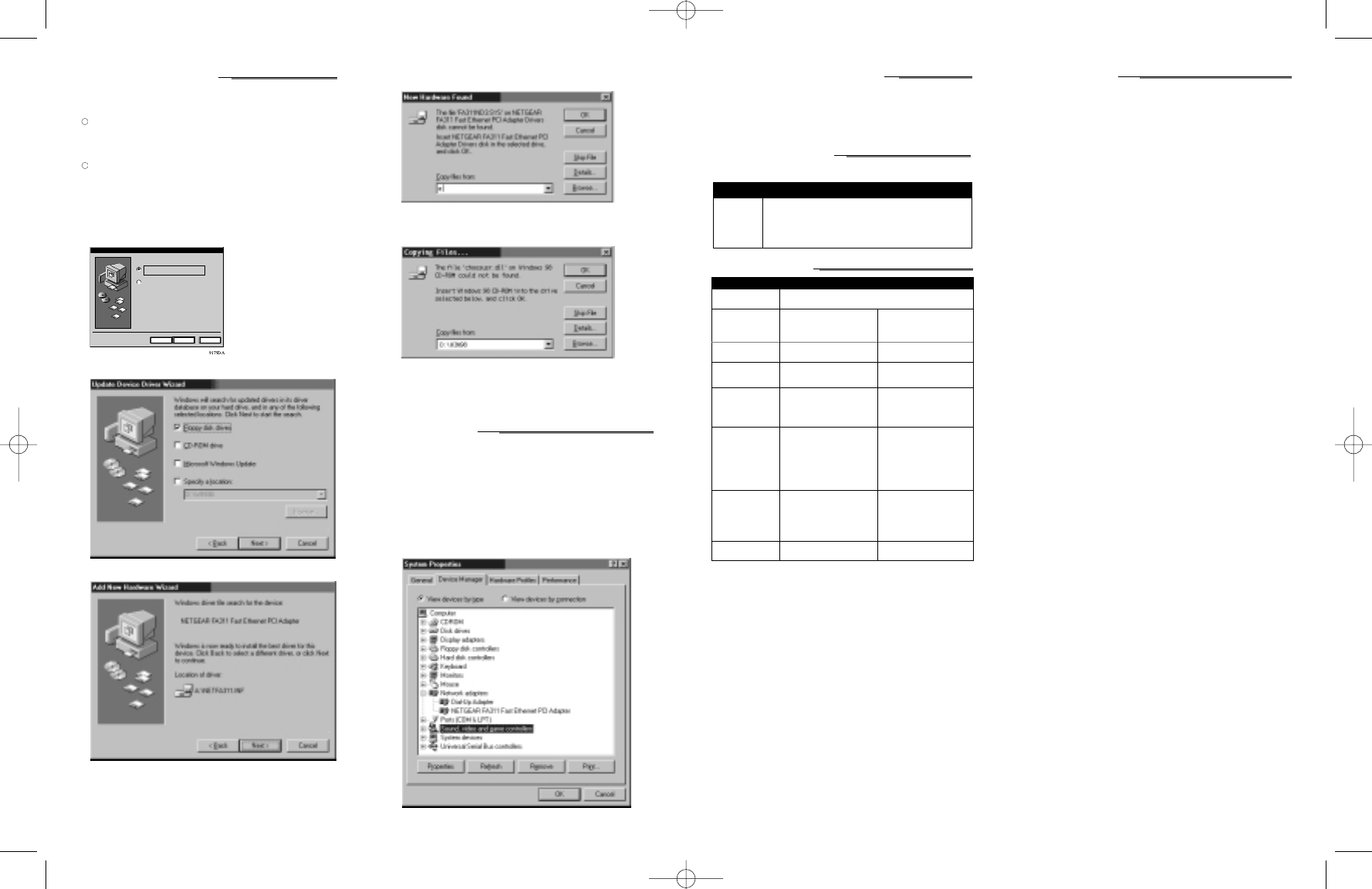
INSTALL THE NETWORK SHARING SOFTWARE
1. Insert your Resource CD into the CD drive and type the following at the prompt:
RUN CD:\SETUP.EXE
where “CD” is the CD drive letter.
2. Follow the steps shown onscreen to complete the installation process.
After completing installation, you can now connect to your network.
REPLACEMENT POWER ADAPTER
If,for any reason, the power adapter for any of the hubs fails, please contact NETGEAR immediately to
order a replacement adapter. Use the following table when ordering a specific power adapter.
Order Code EN104TP
PWR-024-001 Power adapter (7.5 V DC, 1 A),North America
PWR-024-002 Power adapter (7.5 V DC, 1 A),Europe
PWR-024-003 Power adapter (7.5 V DC, 1 A),United Kingdom
PWR-024-004 Power adapter (7.5 V DC, 1 A),Australia
PWR-024-005 Power adapter (7.5 V DC, 1 A),Japan
TECHNICAL SPECIFICATION
Model FA311 Network Card Model EN104TP Ethernet Hub
Software NetWare tested and approved Microsoft Windows 95,Windows 98,
Compatibility Windows NT
®
compatible
Standards IEEE 802.3u 100BASE-TX Fast IEEE 802.3i 10BASE-T Ethernet
Compatibility Ethernet,IEEE 802.3i 10BASE-T
Ethernet,Autosensing PCI
Plug-and-Play 2.2 compatible
Network Interface RJ-45 for 10BASE-T or 5 RJ-45 connectors for 10BASE-T
100BASE-TX
Power
Power consumption 3 W 7.5 W
DC operating voltage +5V +/- 5% @ 630 mA maximum 7.5 V @ 1 A maximum
Physical Specifications
Dimensions 5.7 by 3.7 in. 4.6 x 3.1 x 1.2 in.
14.4 by 9.3 cm 118 x 78 x 29 mm
Weight 0.20 lb (90 g) 1.25 lb (.6 kg)
Environmental
Specifications
Operating temperature 0 to 40˚C
Operating humidity 10 to 90% noncondensing
Agency Compliance CE Mark, commercial,C-Tick CE Mark,commercial,C-Tick
FCC, Part 15, Class B FCC, Part 15, Class A
EN 55 022 (CISPR 22),Class B EN 55 022 (CISPR 22),Class A
Canada ICES-003, Class B VCCI Class A
Safety Approvals CE Mark,commercial CE Mark
UL Listed
cUL Listed
TUV licensed
T-Mark
Warranty Information Limited lifetime 5 years
HARDWARE WARRANTY
Subject to the provisions described below, the components in this NETGEAR product kit are protected
from defects in material and workmanship as follows:
The network cards and cables are protected by a limited lifetime warranty, the hub or switch is protected
by a 5-year warranty, and the power supply or AC adapter is protected by a 1-year warranty.
Should a product fail to perform as described above within the first year following the original date of
purchase,NETGEAR will ship a replacement for the failed product upon return of the defective product.
Products that fail after the first year following the original date of purchase will be repaired or replaced
with the same or functionally equivalent, product by NETGEAR,at its discretion, free of charge provided
you (1) have,within 30 days of the original date of purchase, completed and returned the Owner
Registration Cards which accompanied the products when shipped, (2) return the failed product to
NETGEAR designated repair facility with shipping charge prepaid,and (3) provide NETGEAR with
proof of the original date of purchase.Repaired or replacement products will be returned to you with
shipping charges prepaid.
Replacement products may be refurbished or contain refurbished materials.If NETGEAR,by its sole
determination, is unable to repair or replace the defective product, it will refund the depreciated purchase
price of the product.
This warranty does not apply if,in the judgement of NETGEAR,the product fails due to damage from
shipment,handling,storage, accident, abuse or misuse,or if it has been used or maintained in a manner
not conforming to product manual instructions,has been modified in any way,or has had any serial
number removed or defaced.Repair by anyone other than NETGEAR or an approved agent will void this
warranty.The maximum liability of NETGEAR under this warranty is limited to the purchase price of
the product covered by the warranty.
Prior to returning any defective product,the end customer or the reseller from whom the end customer
originally purchased the product must obtain a Return Materials Authorization (RMA) number from
NETGEAR. All defective products should be returned to NETGEAR with shipping charges prepaid.
NETGEAR will not accept collect shipments.
EXCEPT AS SPECIFICALLY PROVIDED IN THIS AGREEMENT OR AS REQUIRED BY LAW,THE
WARRANTIES AND REMEDIES STATED ABOVE ARE EXCLUSIVE AND IN LIEU OF ALL OTHERS,
ORAL OR WRITTEN,EXPRESS OR IMPLIED. ANY AND ALL OTHER WARRANTIES, INCLUDING
IMPLIED WARRANTIES OF MERCHANTABILITY, FITNESS FOR A PARTICULAR PURPOSE
AND NONINFRINGEMENT OF THIRD PARTY RIGHTS ARE EXPRESSLY EXCLUDED. NETGEAR
SHALL NOT UNDER ANY CIRCUMSTANCES BE LIABLE TO ANY PERSON FOR ANY SPECIAL,
DAMAGES RESULTING FROM USE OR MALFUNCTION OF THE PRODUCTS,LOSS OF PROFITS
OR REVENUES OR COSTS OF REPLACEMENT GOODS, EVEN IF NETGEAR IS INFORMED IN
ADVANCE OF THE POSSIBILITY OF SUCH DAMAGES.
INSTALL THE WINDOWS 98 DRIVERS
This guide provides instructions for installing the Windows 98 network driver. Since all versions of
Windows may not respond similarly, your computer screen may display different information,in a differ-
ent order, than pictured in the following instructions.This procedure works for the FA311.
Note: You must install the network card (instructions on the
other side of this guide) before installing the network driver.
You need to have the Windows 98 CD-ROM disc and the Model FA311 Drivers and Diagnostics floppy
disk ready to use in the installation process.
Note: If the “Insert Disk” window opens and a message prompts you to insert your disk at any
time during the installation process,insert the Windows CD in Drive D (the CD drive) and click
on “OK.”Then follow the next step in the instructions.
1. Turn on the power to the computer and start Windows.The new Hardware is found.
2. In the first “Add New Hardware Wizard”dialog box that indicates a PCI Ethernet Controller is
found, click on “Next.”
3. Select “Search for the best driver…”Click on “Next.”
4. Select “Floppy disk drives” and insert the NETGEAR FA311 Fast Ethernet PCI Adapter Drivers and
Diagnostics disk into the floppy drive. Click on “Next.”
5. Click on “Next” in the Update Device Driver Wizard.
6.When the “Network”window opens, enter a name (a different one-word name for each computer)
in the “Computer name” entry field;enter a workgroup name (the name of your entire network)
in the “Workgroup”entry field. Click on “OK.”
7. When asked to insert the NETGEAR FA311 Fast Ethernet PCI Adapter Drivers disk, click on
“OK.”
< Back Next> Cancel
Add New Hardware Wizard
What do you want windows to do?
Search for the best driver for your device
(Recommended).
Display a list of all the drivers in a specific
location, so you can select the driver you want.
8.Type A:\ in the “Copy files from” entry field and click on “OK.”
The system copies the files from the driver diskette.
9. Make sure the Windows 98 CD-ROM disk is in the system, and click on “OK” when prompted.
10. Make sure the designated path to the Windows 98 CD-ROM is displayed in the “copy files from”
prompt line (for example,D:\WIN98).
11. In the “Update Device Driver Wizard” dialog box,click on “Finish.”
12. Remove the NETGEAR FA311 Drivers and Diagnostics disk and the Windows 98 CD-ROM.
When asked if you want to restart your computer, click on “Yes.”
You must restart your computer to complete the installation of the driver.
VERIFY INSTALLATION
1. Double-click on “My Computer”on the desktop.
2. Double-click on “Control Panel.”
3. Double-click on “System.”
4. Click on “Device Manager.”
5. Double-click on “Network adapters.”
6. If there is a problem with the installation of the driver, an exclamation point appears next to
“NETGEAR FA311 Fast Ethernet PCI Adapter.” If there is an exclamation point, double-click on
“NETGEAR FA311 Fast Ethernet PCI Adapter.”The “Properties” window opens,and a message
regarding the status of the device is displayed in the window. Continue to click on “OK” or click on
the “X” in the right-hand corner to close any open windows and return to the Windows desktop.
SB104.QCard.R2 9/7/00 4:53 PM Page 2

1
2
 (16 pages)
(16 pages) (54 pages)
(54 pages) (2 pages)
(2 pages)







Comments to this Manuals