Netgear EX7000 Owner's Manual
Browse online or download Owner's Manual for Network extenders Netgear EX7000. Netgear EX7000 Owner's Manual User Manual
- Page / 20
- Table of contents
- BOOKMARKS
Summary of Contents
Do More
10Share a USB Printer on the WiFi NetworkThe ReadySHARE Printer utility lets you share a USB printer that is connected to the USB port on your extende
11Boost Your Video StreamingGet the most out of your HD entertainment with FastLane technology. FastLane technology connects to your router using one
12Adjust the WiFi CoverageYou can set the extender’s WiFi coverage depending on how large you would like your coverage area to be. ¾ To adjust the WiF
13Optimize Your WiFiThe NETGEAR WiFi Analytics app provides detailed information to help you optimize your WiFi home network. To install the app, visi
14Frequently Asked QuestionsYou can find more information about your product in the user manual, which is available at http://support.netgear.com.The
15I am connected to NETGEAR_EXT and launched a browser. Why can’t I see the web browser setup guide?Try these troubleshooting steps:• Make sure that
16I forgot my login email and password. What can I do?On the login screen, click the Username & Password Help link to answer the security question
17Can I set up the extender in extender mode if I connect it to the router or access point with an Ethernet cable?No. The extender is designed to conn
18For more information about how to disable your router’s MAC filter, wireless access control, or ACL, see your router’s documentation.2. Power on th
19You must type 02:0F:B5: first, then type the last six digits of your MAC 2 address aer.For example, if your MAC 2 address is C4:04:15:5F:20:AC, type
2Experience Next-Generation WiFiYour new WiFi extender supports the 802.11ac networking standard. This new standard offers better speed, improved reli
September 2014NETGEAR, Inc.350 East Plumeria DriveSan Jose, CA 95134, USASupportThank you for purchasing this NETGEAR product. After installing your d
3Use the Extender in Extender ModeUse the extender in extender mode to boost the range of your existing WiFi network. For more information about setti
44. Click the NEW EXTENDER SETUP button.The Extender Setup screen displays.5. Complete the Extender Setup screen and click the NEXT button.6. Selec
5Use the Extender in Access Point ModeUse the extender in access point mode to set up the extender as a WiFi access point and create a new WiFi hotspo
63. Launch a web browser.4. Enter www.mywifiext.net in the address field of the browser. A login screen displays.5. Click the NEW EXTENDER SETUP bu
7Log In to Access Extender SettingsAfter installation, you can log in to the extender to view or change the extender’s settings. ¾ To log in to the e
8Share Files Across Your WiFi NetworkYou can share data that is stored on most common USB storage devices across your WiFi network with ReadySHARE® US
9When you connect the USB device to the extender USB port, it might take up to two minutes before it is ready for sharing. By default, the USB device
More documents for Network extenders Netgear EX7000
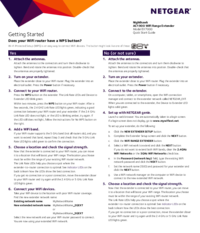


 (48 pages)
(48 pages)







Comments to this Manuals