Netgear XM128U User Manual
Browse online or download User Manual for ISDN access devices Netgear XM128U. Netgear XM128U User's Manual
- Page / 42
- Table of contents
- BOOKMARKS



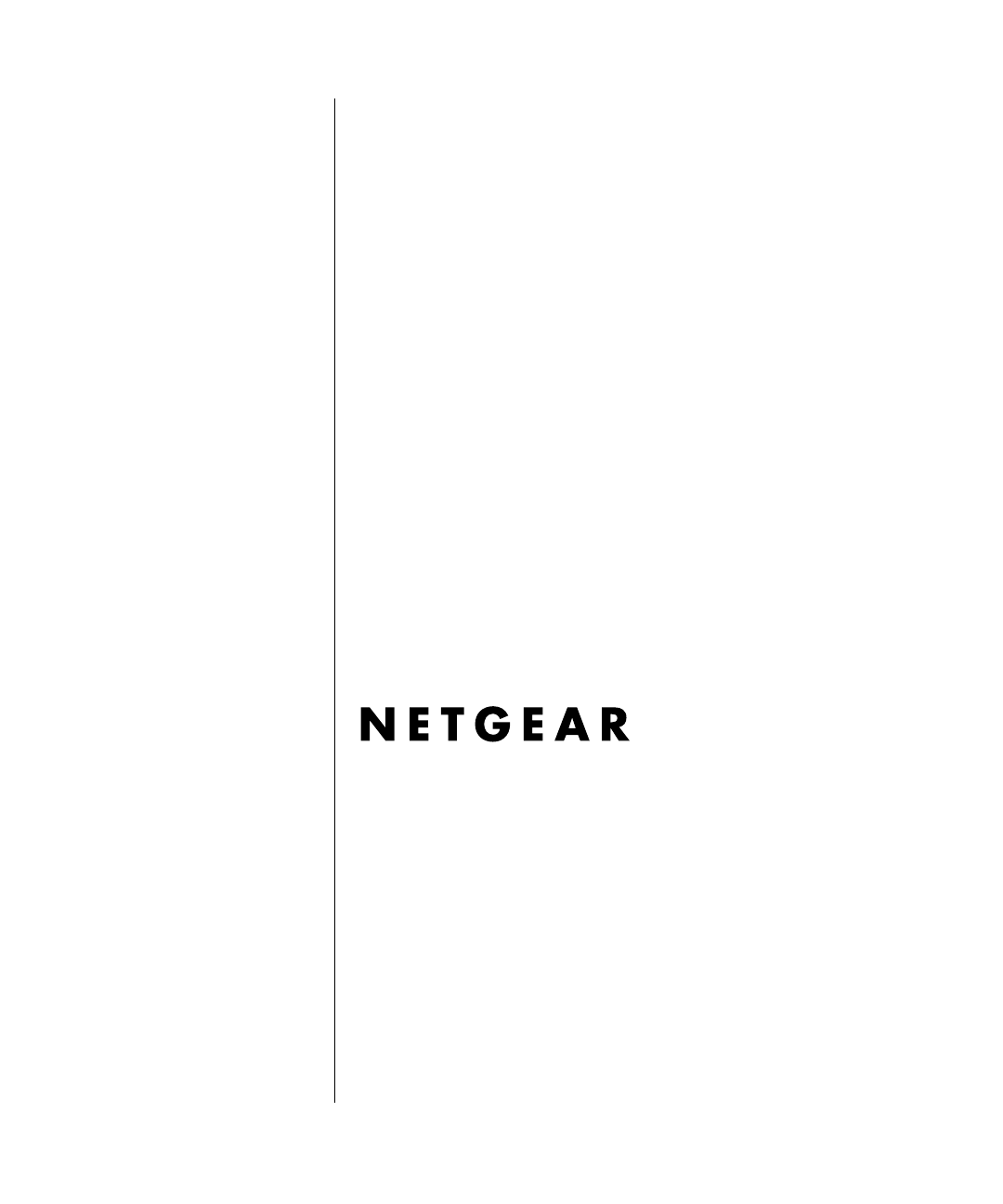
- Getting Started Using 1
- FirstGear for the Model 1
- XM128U ISDN Digital 1
- Contents 3
- Conventions 7
- Related Publication 8
- Chapter 1 11
- Introduction 11
- 1-2 Introduction 12
- Chapter 2 13
- Physical Description 13
- Table 2-1. LED descriptions 14
- 2-2 Physical Description 14
- Rear Panel 15
- Chapter 3 17
- Installation 17
- Installing the Modem 18
- 3-6 Installation 22
- FirstGear Installation Wizard 24
- 3-10 Installation 26
- Installation 3-11 27
- 3-12 Installation 28
- About FirstGear 30
- Installation 3-15 31
- 3-16 Installation 32
- Installation 3-17 33
- 3-18 Installation 34
- Figure 3-16. Help menu screen 34
- 3-22 Installation 38
Summary of Contents
M1-XM128U-0February 1998NETGEAR, Inc.A Bay Networks Company4401 Great America ParkwaySanta Clara, CA 95054 USAPhone 888-NETGEARGetting Started Using
Xm128u_bk.fm Page x Wednesday, February 4, 1998 4:32 PM
Introduction 1-1 Chapter 1IntroductionThis guide describes how to install and use the Model XM128U ISDN Digital Modem. It includes a physical descript
Getting Started Using FirstGear for the Model XM128U ISDN Digital Modem1-2 Introduction The Model XM128U modem has the following speed and compatibili
Physical Description 2-1 Chapter 2Physical DescriptionThis chapter provides information about the hardware features of the Model XM128U ISDN Digital M
Getting Started Using FirstGear for the Model XM128U ISDN Digital Modem2-2 Physical Description LEDsLEDs on the front panel of the Model XM128U modem
Getting Started Using FirstGear for the Model XM128U ISDN Digital ModemPhysical Description 2-3 Rear PanelAs illustrated in Figure 2-2, the rear panel
Xm128u_bk.fm Page 4 Wednesday, February 4, 1998 4:32 PM
Installation 3-1 Chapter 3InstallationThis chapter provides information about installing and using the Model XM128U ISDN Digital Modem.Package Content
Getting Started Using FirstGear for the Model XM128U ISDN Digital Modem3-2 Installation Installing the ModemBefore connecting any of the devices to yo
Getting Started Using FirstGear for the Model XM128U ISDN Digital ModemInstallation 3-3 2.Connect the other end (female end) of the 25-pin straight ca
ii© 1998 by NETGEAR, Inc. All rights reserved.TrademarksBay Networks is a registered trademark of Bay Networks, Inc.NETGEAR and FirstGear are tradema
Getting Started Using FirstGear for the Model XM128U ISDN Digital Modem3-4 Installation Installing the Windows 95 DriverThe Model XM128U modem is Plug
Getting Started Using FirstGear for the Model XM128U ISDN Digital ModemInstallation 3-5 4.Click on OK.The Install From Disk screen opens, as illustrat
Getting Started Using FirstGear for the Model XM128U ISDN Digital Modem3-6 Installation 8.Select the desired modem driver.In most cases, depending on
Getting Started Using FirstGear for the Model XM128U ISDN Digital ModemInstallation 3-7 To install the FirstGear software:1.Insert your NETGEAR FirstG
Getting Started Using FirstGear for the Model XM128U ISDN Digital Modem3-8 Installation 5.In the final screen, check the box to launch the application
Getting Started Using FirstGear for the Model XM128U ISDN Digital ModemInstallation 3-9 You have a choice between launching this application automatic
Getting Started Using FirstGear for the Model XM128U ISDN Digital Modem3-10 Installation To launch FirstGear from the NETGEAR program folder:1.Click o
Getting Started Using FirstGear for the Model XM128U ISDN Digital ModemInstallation 3-11 3.Click on Next.Based on the selection on the previous screen
Getting Started Using FirstGear for the Model XM128U ISDN Digital Modem3-12 Installation 4.After you enter the telephone number(s), click on Next to c
Getting Started Using FirstGear for the Model XM128U ISDN Digital ModemInstallation 3-13 If the Wizard is unable to determine the SPID and/or switch v
Contents iii Contents PrefacePurpose ...
Getting Started Using FirstGear for the Model XM128U ISDN Digital Modem3-14 Installation About FirstGearFirstGear allows you to set the telephone numb
Getting Started Using FirstGear for the Model XM128U ISDN Digital ModemInstallation 3-15 Clicking on the buttons at the bottom of the screen will have
Getting Started Using FirstGear for the Model XM128U ISDN Digital Modem3-16 Installation The Configuration menu selections have the following results:
Getting Started Using FirstGear for the Model XM128U ISDN Digital ModemInstallation 3-17 The Tools menu provides you with the ability to program some
Getting Started Using FirstGear for the Model XM128U ISDN Digital Modem3-18 Installation The Help menu allows you to retrieve an online version of thi
Getting Started Using FirstGear for the Model XM128U ISDN Digital ModemInstallation 3-19 3.Double-click on the Make New Connection icon from within th
Getting Started Using FirstGear for the Model XM128U ISDN Digital Modem3-20 Installation 6.Click on Next.The second Make New Connection screen opens,
Getting Started Using FirstGear for the Model XM128U ISDN Digital ModemInstallation 3-21 10.Select the new icon in the Dial-Up Networking folder, and
Getting Started Using FirstGear for the Model XM128U ISDN Digital Modem3-22 Installation 13.Click on the Server Types tab.The Server Types tab opens,
Getting Started Using FirstGear for the Model XM128U ISDN Digital ModemInstallation 3-23 14.Click on TCP/IP Settings.The TCP/IP Settings screen, as il
iv ContentsXm128u_bk.fm Page iv Wednesday, February 4, 1998 4:32 PM
Getting Started Using FirstGear for the Model XM128U ISDN Digital Modem3-24 Installation Configuring Dial-Up Networking for Two B ChannelsTo configure
Index 1 Bbulletin board service iiCConfiguration menu screen 3-14conventions viicustomer support iiFfeatures 1-1FirstGear software, installing 3-6fron
2 Index SscreensConfiguration menu 3-14Finish Installation Wizard 3-12Help Menu 3-18Install From Disk 3-4, 3-5Introduction 3-9ISDN menu tab 3-16ISDN S
Figures vFiguresFigure 2-1. Front panel of the Model XM128U modem (with S/T interface) ...2-1Figure 2-2. Rear panel of the Model XM128U m
vi FiguresTablesTable 2-1. LED descriptions ...2-2Table 2-2. Rear
Preface vii PrefaceCongratulations on your purchase of the NETGEAR™ Model XM128U ISDN Digital Modem. The Model XM128U modem sets a new price and perfo
Getting Started Using FirstGear for the Model XM128U ISDN Digital Modemviii Preface Special Message FormatsThis guide uses the following formats to hi
Xm128u_bk.fm Page ix Wednesday, February 4, 1998 4:32 PM

 (11 pages)
(11 pages)







Comments to this Manuals