Netgear RT338 User Manual Page 8
- Page / 11
- Table of contents
- BOOKMARKS
Rated. / 5. Based on customer reviews


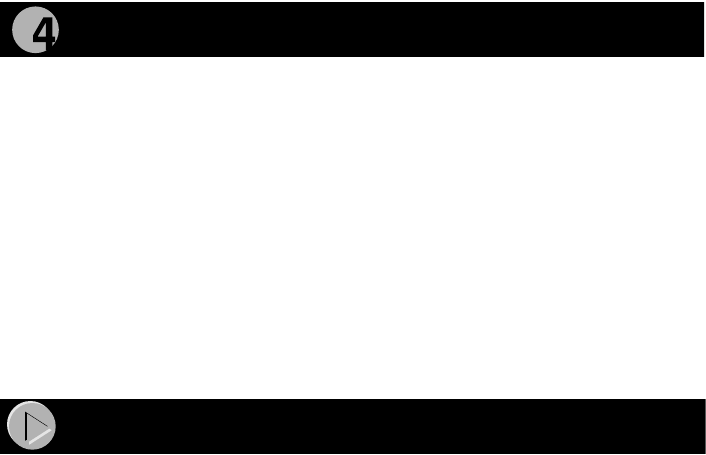
Model RT338 ISDN Router Installation Guide
10. Wait for the ISDN test to complete.
If the ISDN test fails, recheck your ISDN setup information and the
physical connection. Refer to “Troubleshooting Information” below.
11. Enter your ISP account information.
Enter the phone number for the ISP, as you would dial it from your location.
12. Click on Connect.
13. Wait for the ISP test to complete.
If the ISP test fails, recheck your ISP account information. For help, refer to
the troubleshooting section in this document.
14. Basic configuration is now complete. Either exit the program or click on
Advanced Setup.
Features for the Advanced Setup are described in the
Model RT338 ISDN
Router Installation Guide
.
For information about the data to be entered in each FirstGear screen, click on
Help. If the ISDN or ISP test fails, refer to the troubleshooting section of this
document and to the troubleshooting section in the
Model RT338 ISDN Router
Installation Guide
.
The Model RT338 router is now configured to provide Internet access for your
LAN. For additional applications information, refer to the Applications folder
on the
Model RT338 Resources
CD and on the NETGEAR Web site at:
www.NETGEAR.com
.
When the router is configured correctly, it will place a call to the ISP
automatically whenever a configured PC tries to access the Internet. The router
disconnects from the ISP when the connection has been idle for a period of time.
Therefore, the Dial-Up Networking, login, and disconnect processes are
performed by the router.
To access the Internet, launch a browser application (that is, Microsoft® Internet
Explorer or Netscape Navigator). The B1 LED on the router illuminates,
indicating that a call is being placed. Next, the LAN activity LEDs (TD and RD)
blink, indicating communication between your router and your ISP. The browser
then displays its opening page. This process may take up to a minute.
After about five minutes of inactivity, the router disconnects the call.
FirstGear cannot find your router:
• Check the Ethernet connection between your PC and router. The Link LED
on your Ethernet card and the corresponding port LED on the router should
be lit.
• Power cycle the router. Wait 1 minute before starting FirstGear.
Verifying the Installation
Troubleshooting Information








Comments to this Manuals