Netgear RM356 User Manual Page 6
- Page / 11
- Table of contents
- BOOKMARKS
Rated. / 5. Based on customer reviews


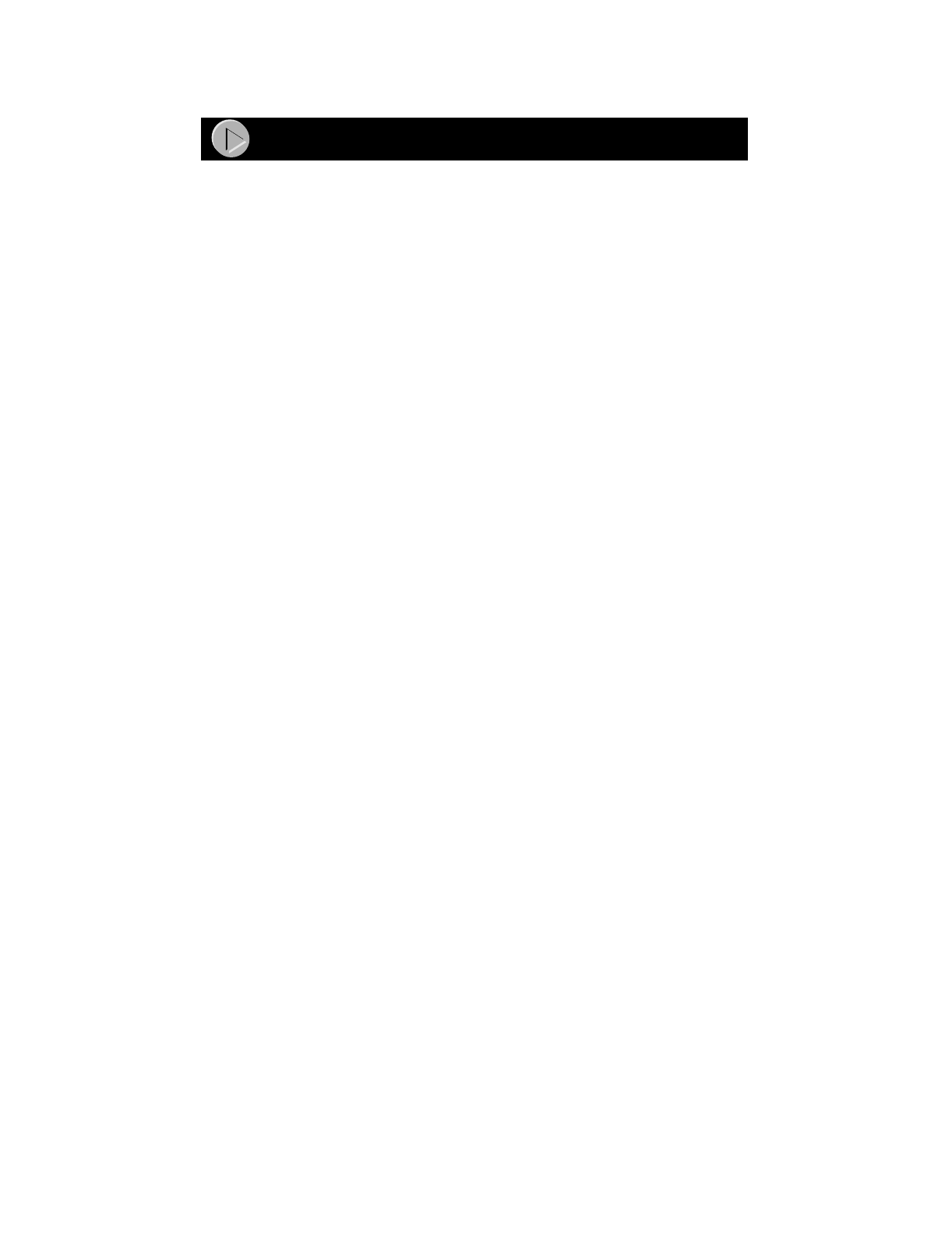
Model RM356 Modem Router Installation Guide
Configuring Windows 95 for IP Networking
All PCs must have an Ethernet network adapter card installed and must have the TCP/IP
networking protocol installed and configured as their networking protocol. TCP/IP installation
must be done manually as described here.
To configure Microsoft
®
Windows 95 for IP networking:
1. Click on “Start” from the Windows tool bar (located at the bottom of the screen).
2. Select “Settings.”
3. Select “Control Panel.”
4. Select “Network.”
In the displayed list of installed components, you must have an Ethernet adapter, the TCP/IP
protocol, and Client for Microsoft Networks.
If you need the adapter:
a. Click on the “Add” button.
b. Select “Adapter,” and then click on “Add” again.
c. Select the manufacturer and model of your Ethernet adapter, and click on “OK.”
If you need TCP/IP:
a. Click on the “Add” button.
b. Select “Protocol,” and then click on “Add” again.
c. Select “Microsoft.”
d. Select “TCP/IP,” and click on “OK.”
If you need Client for Microsoft Networks:
a. Click on the “Add” button.
b. Select “Client,” and then click on “Add” again.
c. Select “Microsoft.”
d. Select “Client for Microsoft Networks,” and click on “OK.”
Refer to your Windows 95 manual for further instructions.
Configuring TCP/IP Properties
At this point, your PC is configured to obtain its TCP/IP configuration information automatically
from a DHCP server on the local network. The Model RM356 router is shipped preconfigured as a
DHCP server and will assign the TCP/IP configuration information described in the previous
section.
Configuring TCP/IP Properties by DHCP
If you will be using the configuration recommended by NETGEAR:
1. Turn on the router. Be sure the router has been on for at least one minute before
continuing to step 2.
2. Reboot your PC.
For additional configuration information, such as DNS addresses, you can either add the
information to the DHCP setup of the router and reboot the PC again or enter the information
manually to the PC as described in the following section.
Configuring TCP/IP
 (60 pages)
(60 pages)







Comments to this Manuals