Netgear RNDP6350 User Manual Page 2
- Page / 2
- Table of contents
- BOOKMARKS
Rated. / 5. Based on customer reviews


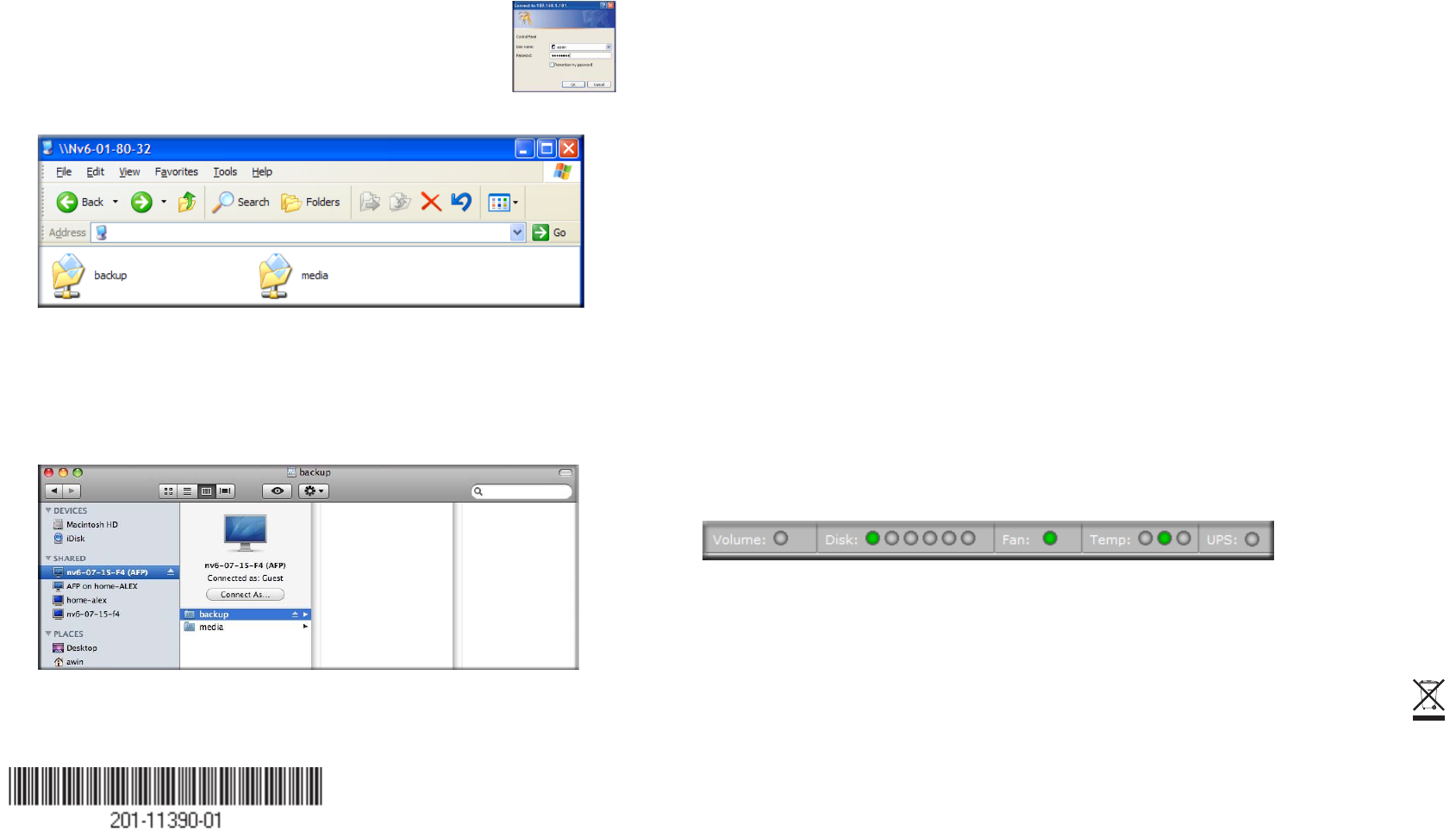
July 2008
This symbol was placed in accordance with the European Union Directive
2002/96 on the Waste Electrical and Electronic Equipment (the WEEE
Directive). If disposed of within the European Union, this product should be
treated and recycled in accordance with the laws of your jurisdiction
implementing the WEEE Directive.
© 2008 by NETGEAR, Inc. All rights reserved. NETGEAR and the NETGEAR logo are registered trademarks
of NETGEAR, Inc. in the United States and/or other countries. Other brand and product names are trademarks or
registered trademarks of their respective holders. Information is subject to change without notice.
2. When prompted, enter the user name and password to connect to
the ReadyNAS Pro.
The Windows Explorer will display the contents of the ReadyNAS Pro share.
Accessing Shares from MAC OS X
1. To access the same share over AFP with OS X, open Finder and locate the ReadyNAS
Pro hostname in the SHARED section.
2. Click on the hostname to display the shares.
\\Nv6-07-15-F4
Operating Tips and Precautions
Follow these guidelines to get the best performance and trouble-free operation from your
ReadyNAS Pro.
Power Up/Down
Powering up the unit could take about a minute. Power down the unit by pressing the
power button on the front twice. This assures an orderly shutdown. For other power down
and disk spin-down options, refer to the ReadyNAS Pro User Manual.
Ventilation
Six large capacity high speed disks can produce considerable heat. Be sure to install the
unit so that the fan exhausts are unobstructed.
Using a UPS
An uninterruptible power supply protects your ReadyNAS Pro, and can enable automatic
shut down in an orderly fashion when there is an interruption in power. Also, your
ReadyNAS Pro can operate at higher performance levels when it senses it is connected to
a UPS. The ReadyNAS Pro User Manual provides instructions on using a UPS.
Viewing Status Information in FrontView
The bottom row of the FrontView configuration utility provides color coded status
indicators of workgroup connections, disks, the fan, temperature, and UPS (if used).
Double-click on a status light to view details about that item.
Redundancy and Expansion
A one-disk device has no redundancy and provides no protection from a disk failure.
However, if and when you feel the need for redundancy, simply hot-add a new disk with at
least the capacity of the first disk (there’s no need to power off the ReadyNAS Pro).
Depending on the size of the disk, within a few hours, your data volume will be fully
redundant. The process occurs in the background, so access to the ReadyNAS Pro is not
interrupted. Additionally, as your storage requirement grows, you can hot add more disks
for “horizontal” expansion, or replace your disks with larger capacity ones, and X-RAID2
automatically and incrementally expands your storage “vertically.” X-RAID2 lets you do
this without reformatting your disks and shuffling your data back and forth.
Technical Support
Locate the serial number on the bottom label of your product, and use it to register your
product at http://www.NETGEAR.com/register.
Registration on the website or over the phone is required before you can use our telephone
support service. The phone numbers for worldwide regional customer support centers are
on the Warranty and Support Information card that came with your product.
Go to http://www.netgear.com/support for product updates and Web support.

1
2
 (2 pages)
(2 pages)







Comments to this Manuals