Netgear Push 2 TV User Manual Page 13
- Page / 34
- Table of contents
- TROUBLESHOOTING
- BOOKMARKS
Rated. / 5. Based on customer reviews


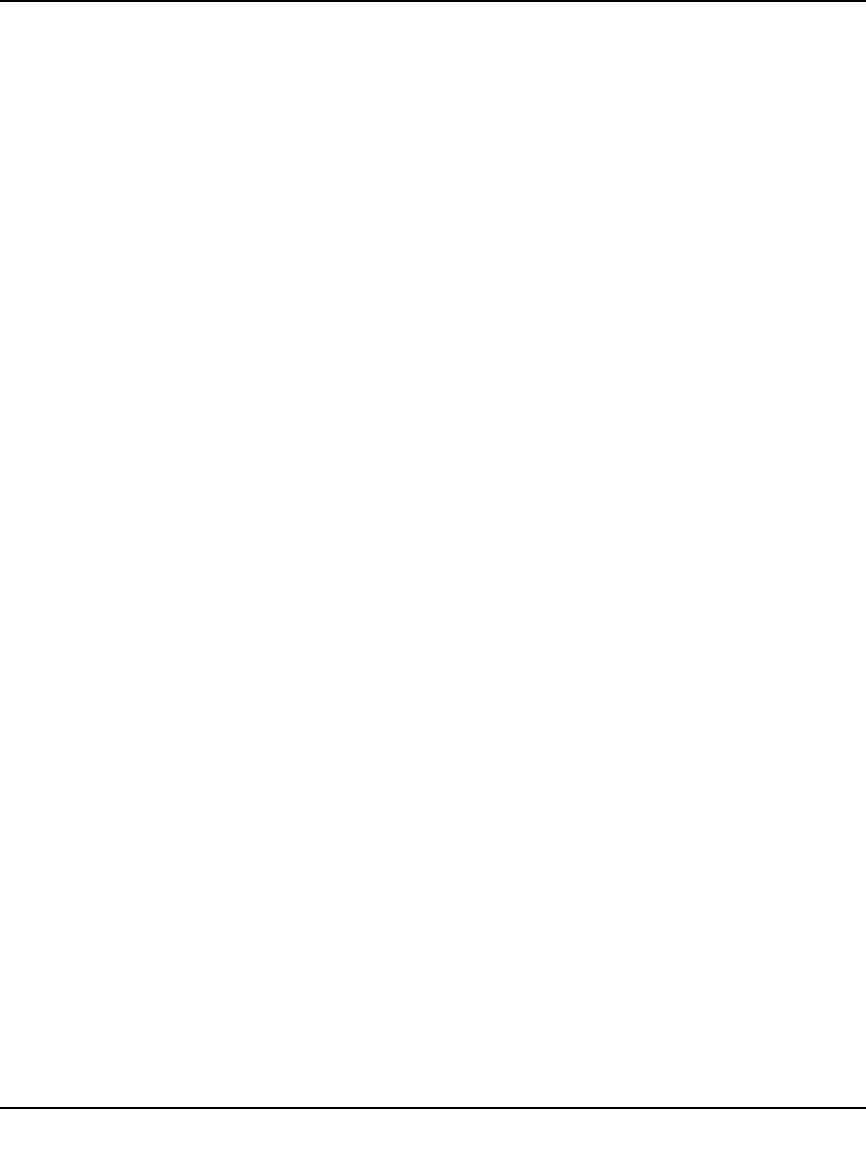
Push 2 TV Adapter (PTV1000)/Intel Wireless Display User Manual
-4
v1.0, January 2010
• ID. If the default name has not been changed, use the ID to distinguish multiple entries and
find your adapter.
• Model. This is the adapter manufacturer and product model name.
• Signal. The number of bars represents signal strength. The scale ranges from one bar (weakest
signal) to five bars (strongest signal). The bars turn from green to yellow if the signal strength
falls below three bars.
Step 6: Connecting to the TV
To connect the laptop to the TV, click once on the adapter and then click the Connect button. (If
there are multiple adapters detected, use the ID to find the adapter.) When connecting, the laptop
and TV screens both read Connecting... If the laptop status reads Connecting... and the TV screen
still reads Ready for Connection, click the Cancel connect button and try connecting again. If
this does not work, the connection may be blocked by a firewall. For help allowing the application
through a firewall, see
“Firewall Issues” on page 2-6. For additional connection help, see
“Common Solutions to Many Issues” on page 2-7.
See “What is Auto-Connect” on page 2-13 for information about automatically connecting to an
adapter after the first connection has been made.
If this is the initial set up, you will not see Steps 7 and 8. Proceed to “First Time Connection
Procedures” on page 1-5.
Step 7: Connected to the Adapter
After the laptop connects to the adapter, the TV reads Connected. Please wait. This message
appears for only a few seconds. If the TV reads Connected. Please Wait for more than 1 minute,
the connection attempt failed. Click the Disconnect button and try connecting again.
Step 8: Ready to Use Intel Wireless Display
After the Connected. Please Wait. message disappears, the laptop and TV screen are the same
and your adapter is displayed in the Connected adapter field. You are now ready to enjoy and
share your favorite pictures, videos, and music. If you want to move Intel Wireless Display out of
the display area, use the minimize button instead of the close button.
- Push 2 TV Adapter 1
- (PTV1000)/Intel Wireless 1
- Display User Manual 1
- FOR HOME OR OFFICE USE 4
- PY309400123 4
- About This Manual 8
- Revision History 9
- Chapter 1 10
- Connecting 10
- Figure 1-1 11
- Step 4: Scanning for Adapters 12
- Step 5: Detected Adapter 12
- Step 6: Connecting to the TV 13
- Changing the TV Input 14
- Figure 1-3 15
- Figure 1-4 15
- Step 3: Adapter is Connected 16
- Step 4: Rename Adapter 16
- Disconnecting 17
- Chapter 2 Troubleshooting 19
- On/Off Button 20
- Security Code Issues 21
- Unsupported Audio Mode 22
- Security Profile is Incorrect 22
- Your Wireless is Off 23
- Unsupported Laptop Hardware 23
- Firewall Issues 24
- Windows Power Saving 24
- Adapter Does Not Work 24
- Figure 2-3 25
- Known Issues 26
- How do I Update the Firmware? 27
- How do I Reset the Adapter? 27
- What are Adapter Properties? 28
- Audio/Visual Tuning 29
- How do I Adjust the Audio? 29
- Sample Audio Testing 29
- Global Volume Control 30
- Windows Audio Mixer 30
- How do I Train My Displays? 30
- What is Auto-Connect 31
- Appendix A 33
- Technical Specifications 33
- Appendix B 34
- Related Documents 34








Comments to this Manuals