Netgear 700 Series Managed Switch for Software v2.1 User Manual Page 70
- Page / 152
- Table of contents
- BOOKMARKS
Rated. / 5. Based on customer reviews


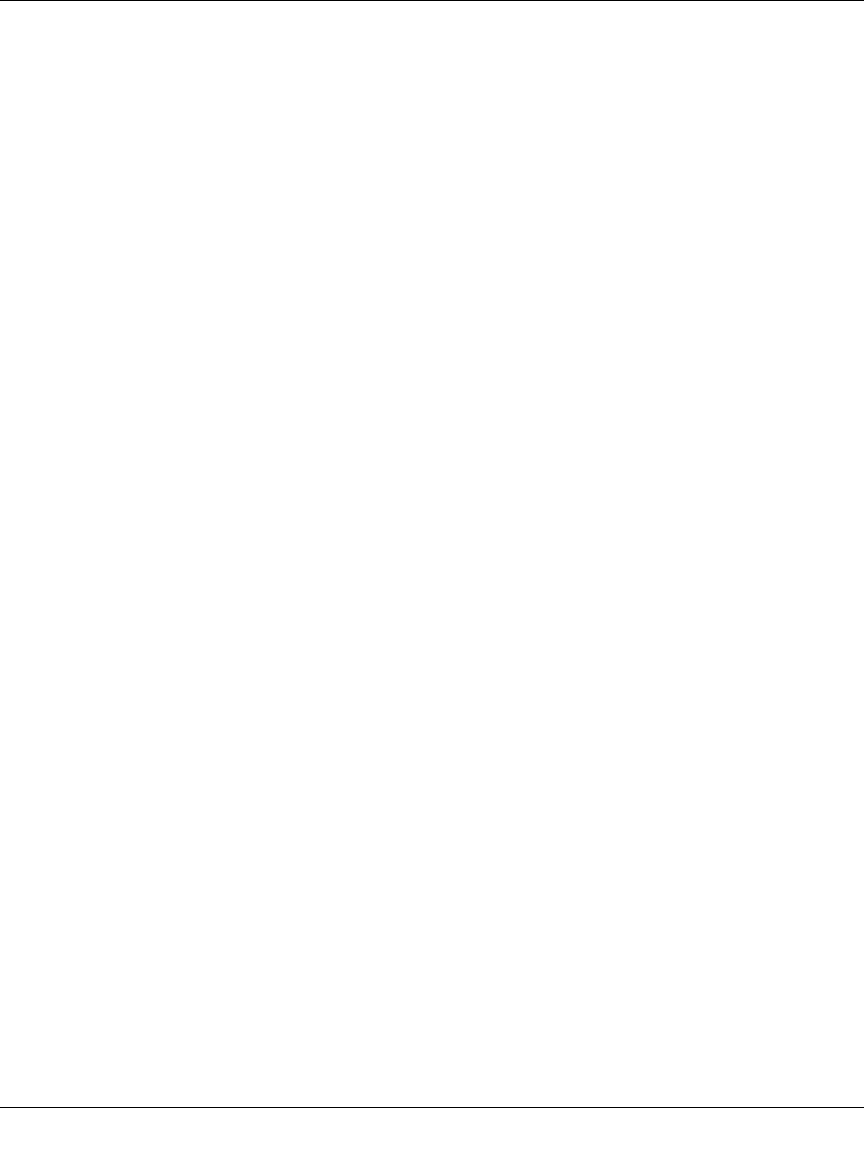
700 Series Managed Switch User’s Guide for Software v2.1
5-20 Web-Based Management Interface
SM-10004-02
• Port Trunking
• Virtual Cable Tester
• Advanced Tools
• Traffic Management
• VLANS
• Spanning Tree
•MAC
• Multimedia Support
The Advanced page allows professional users to operate more complicated features of the device,
which include VLAN, Spanning Tree, Port Trunking, Multimedia support (IGMP), traffic
prioritization, SNMP, and port mirroring. These features are powerful and can degrade or disable a
network if improperly used.
• Disable Advanced Alerting: When you select a feature in the Advanced menu, an alert will
pop up to inform you that the changes you are about to make may have adverse effect on your
network. Experienced users may use this option to disable these alerts.
• Advanced Security: You can configure the security settings of the switch by choosing either to
use basic password or RADIUS server to authenticate the user attempting to configure the
switch. In addition, the user can also set up IP filtering to allow only approved users on the
network to configure the switch.
• Port-Based Authentication: The user can configure the ports of the switch for authentication
through a RADIUS server to authenticate the user attempting to connect to the network
through a port on the switch.
• Port Mirroring: Users can designate a port for monitoring traffic from one or more other ports
or of a single VLAN configured on the switch. The switch monitors the network activity by
copying all traffic from the specified monitoring sources to the designated monitoring port, to
which a network analyzer can be attached.
• Port Trunking: a feature that allows multiple links between switches to work as one virtual link
(aggregate link). Trunks can be defined for similar port types only. For example, a 10/100 port
cannot form a Port Trunk with a gigabit port. For 10/100 ports, trunks can only be formed
within the same bank. A bank is a set of eight ports. Up to four trunks can be operating at the
same time. Toggle the ports to the correct trunk number to set up a trunk. After clicking Apply,
the trunk will be enabled. Spanning Tree will treat trunked ports as a single virtual port.
• Virtual Cable Tester: The user can use this feature to test the continuity of the cable circuit.
• Advanced Tools: The user can upgrade the software of the switch or save/load the switch
configuration file to/from a TFTP server.
- 700 Series Managed Switch 1
- User’s Guide for Software 1
- Technical Support 2
- Contents 5
- Chapter 1 11
- About This Guide 11
- 2 About This Guide 12
- SM-10004-02 12
- Chapter 2 13
- Protocols 14
- SNMP Access 15
- Chapter 3 18
- Software Upgrade Procedure 18
- Chapter 4 21
- Figure 4-5: Main Menu 24
- Main Menu> System 25
- Main Menu> Status 25
- Main Menu> Set-Up 27
- Main Menu> Tools 30
- Main Menu> Security 31
- Main Menu> Advanced 32
- Figure 4-18: Port Mirroring 35
- Figure 4-19: Port Trunking 36
- Figure 4-25: DiffServ 39
- Figure 4-27: VLANS 40
- Figure 4-29: VLAN Membership 41
- Figure 4-30: PVID Settings 42
- Figure 4-31: Spanning Tree 42
- Figure 4-34: MAC 45
- Figure 4-39: SNMP Management 48
- Chapter 5 51
- Web Based Management Overview 52
- System Information 53
- Status Menus 54
- Status > Switch Statistics 55
- Status > Port Statistics 57
- Status > Error Statistics 58
- Status > Most Active Ports 59
- Status > Reset Statistics 60
- Status > Port Settings 60
- Status > MAC Address Table 61
- Set-up Menu 62
- Set-up> IP Configuration 63
- Set-up> Port Configuration 64
- Set-up> GBIC 65
- Tools Menu 66
- Security> Passwords 68
- Advanced Options 69
- Advanced > Port Mirroring 75
- Advanced > Port Trunking 75
- Advanced> Advanced Tools 77
- Advanced> VLANS 80
- Figure 5-32: Primary VLAN 81
- Advanced> Spanning Tree 83
- Advanced> MAC 85
- Advanced> SNMP 88
- Chapter 6 91
- Command Line Interface 91
- Command Line Interface 6-7 97
- FSM726# show running-config 97
- Configure 102
- 33 high 103
- command 104
- Stat-Reset 122
- Appendix A 123
- Virtual Local Area Network 123
- Appendix B 127
- Cabling Guidelines 127
- Category 5 Cable 128
- Twisted Pair Cables 129
- Patch Panels and Cables 130
- Cabling Guidelines B-5 131
- Near End Cross Talk (NEXT) 132
- Patch Cables 132
- Cabling Guidelines B-7 133
- Conclusion 134
- Appendix C 135
- Glossary 139
- 2 Glossary 140
- 4 Glossary 142
- 6 Glossary 144
- 8 Glossary 146
- 10 Glossary 148
- Numerics 149
 (2 pages)
(2 pages)







Comments to this Manuals