Netgear WG111U User Manual Page 42
- Page / 108
- Table of contents
- TROUBLESHOOTING
- BOOKMARKS
Rated. / 5. Based on customer reviews


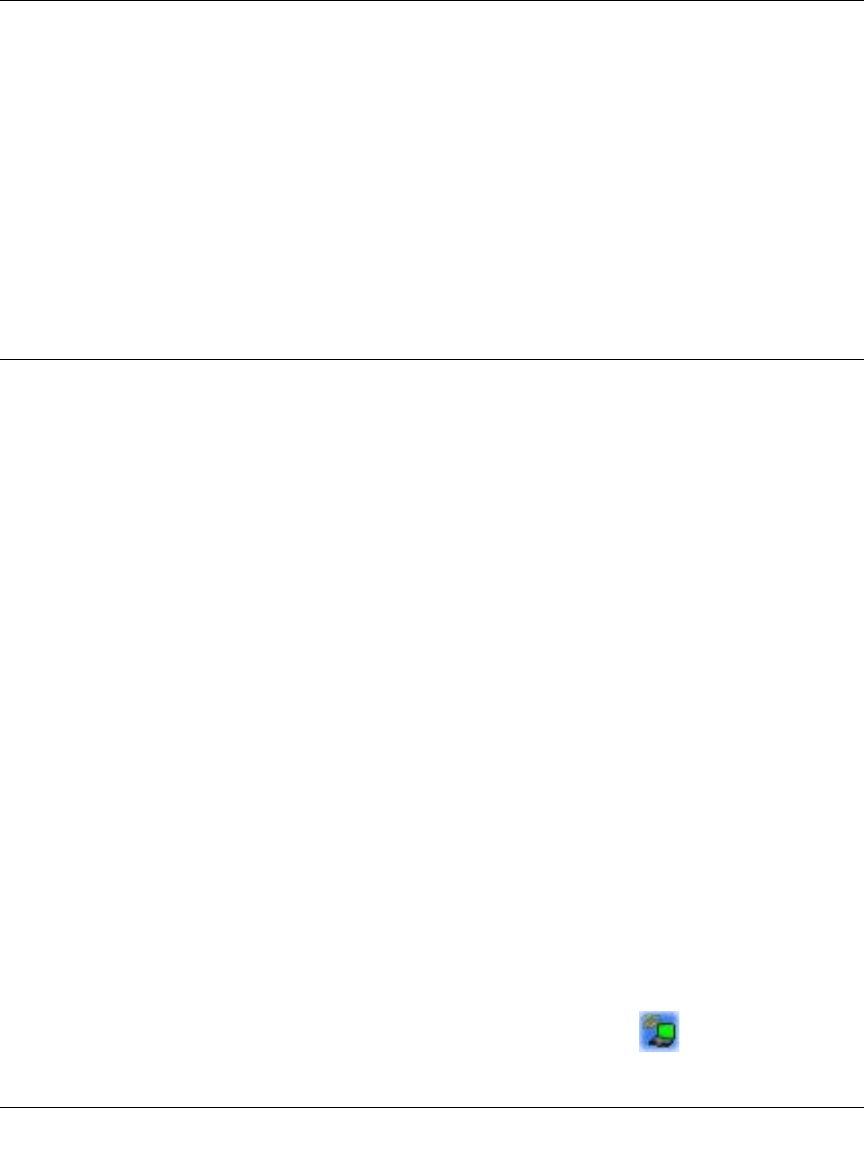
User’s Manual for the NETGEAR Super AG Wireless USB 2.0 Adapter WG111U
4-4 Configuration
202-10065-01
4. Verify wireless connectivity to your network.
Verify connectivity by using a browser such as Netscape or Internet Explorer to connect to the
Internet, or check for file and printer access on your network.
You can check the status bar in the configuration utility for the current connection status.
Note: If you cannot connect, see Chapter 6, “Troubleshooting”. Also, for problems with
accessing network resources, the Windows Client and File and Print Sharing software might
not be installed and configured properly on your computers. Please refer to “Preparing Your
Computers for TCP/IP Networking” on page C-4.
Connecting to Another PC in Ad-hoc Mode
The peer-to-peer setting of the WG111U uses Ad-Hoc mode. Ad-Hoc mode is an 802.11
networking framework in which devices or computers communicate directly with each other,
without the use of an access point. For example, this mode is used when two Windows computers
are configured with file and print sharing enabled and you want to exchange files directly between
them.
How to Configure an Ad-hoc Mode Profile
Note: Ad-hoc mode will not work using DHCP settings. Ad-hoc mode requires static IP addresses
(such as
192.168.0.1). For instructions on setting up static IP addresses on a Windows PC, refer
to the PC Networking Tutorial included on the NETGEAR Super AG Wireless USB 2.0 Adapter
WG111U Resource CD.
Follow the instructions below to configure an Ad-hoc mode profile.
1. Configure the PC network settings.
a. Configure each PC with a static IP address or with the IPX protocol.
Note: For instructions on configuring static IP addresses, refer to the networking tutorial
on your NETGEAR Super AG Wireless USB 2.0 Adapter WG111U Resource CD.
b. Restart the PCs.
2. Run the WG111U Smart Wireless Wizard.
a. Make sure the WG111U software is installed and the WG111U is connected to your PC.
b. Open the configuration utility by clicking on the WG111U icon on the Windows
desktop or in the system tray. The Settings page opens.
- User’s Manual for the 1
- NETGEAR Super AG 1
- Wireless USB 2.0 Adapter 1
- Technical Support 2
- Statement of Conditions 2
- FCC Information to User 2
- Declaration Of Conformity 3
- Export Restrictions 4
- Regulations 8
- Contents 9
- Chapter 1 13
- About This Manual 13
- How to Use this Manual 14
- How to Print this Manual 15
- 1-4 About This Manual 16
- Chapter 2 17
- Introduction 17
- Key Features 18
- Introduction 2-3 19
- What’s in the Box? 20
- Introduction 2-5 21
- 2-6 Introduction 22
- Introduction 2-7 23
- 2-8 Introduction 24
- Chapter 3 25
- Basic Setup 25
- 3-2 Basic Setup 26
- Two Basic Operating Modes 27
- 3-4 Basic Setup 28
- 3-6 Basic Setup 30
- Basic Setup 3-7 31
- 3-8 Basic Setup 32
- Basic Setup 3-9 33
- 3-10 Basic Setup 34
- Basic Setup 3-11 35
- 3-12 Basic Setup 36
- Status LED 37
- Color Condition Description 38
- Chapter 4 39
- Configuration 39
- 4-2 Configuration 40
- Configuration 4-3 41
- Figure 4-1: Settings page 41
- 4-4 Configuration 42
- Configuration 4-5 43
- Figure 4-2: Settings page 43
- 4-6 Configuration 44
- Configuration 4-7 45
- Figure 4-4: Statistics page 45
- 4-8 Configuration 46
- Configuration 4-9 47
- 4-10 Configuration 48
- Chapter 5 49
- Using WEP Security 50
- Chapter 6 57
- Troubleshooting 57
- Frequently Asked Questions 58
- 5. Click Apply 59
- 6-4 Troubleshooting 60
- Appendix A 61
- Technical Specifications 61
- A-2 Technical Specifications 62
- Appendix B 63
- Wireless Networking Basics 63
- Wireless Channels 64
- WEP Wireless Security 66
- WEP Shared Key Authentication 68
- WPA Wireless Security 70
- How Does WPA Compare to WEP? 71
- Wired Network with Optional 74
- 802.1x Port Based Network 74
- Access Control 74
- Wireless LAN 74
- Is WPA Perfect? 78
- Product Support for WPA 78
- Appendix C 81
- Windows 95B, 98, and Me 86
- Verifying TCP/IP Properties 88
- MacOS 8.6 or 9.x 96
- Are Login Protocols Used? 98
- Restarting the Network 100
- Glossary 101
- Glossary-2 Glossary 102
- 202-10065-01 102
- Glossary Glossary-3 103
- Glossary-4 Glossary 104
- Glossary Glossary-5 105
- Glossary-6 Glossary 106
- Index Index-1 107
- Index-2 Index 108
 (205 pages)
(205 pages)







Comments to this Manuals