Netgear WG111U User Manual Page 35
- Page / 108
- Table of contents
- TROUBLESHOOTING
- BOOKMARKS
Rated. / 5. Based on customer reviews


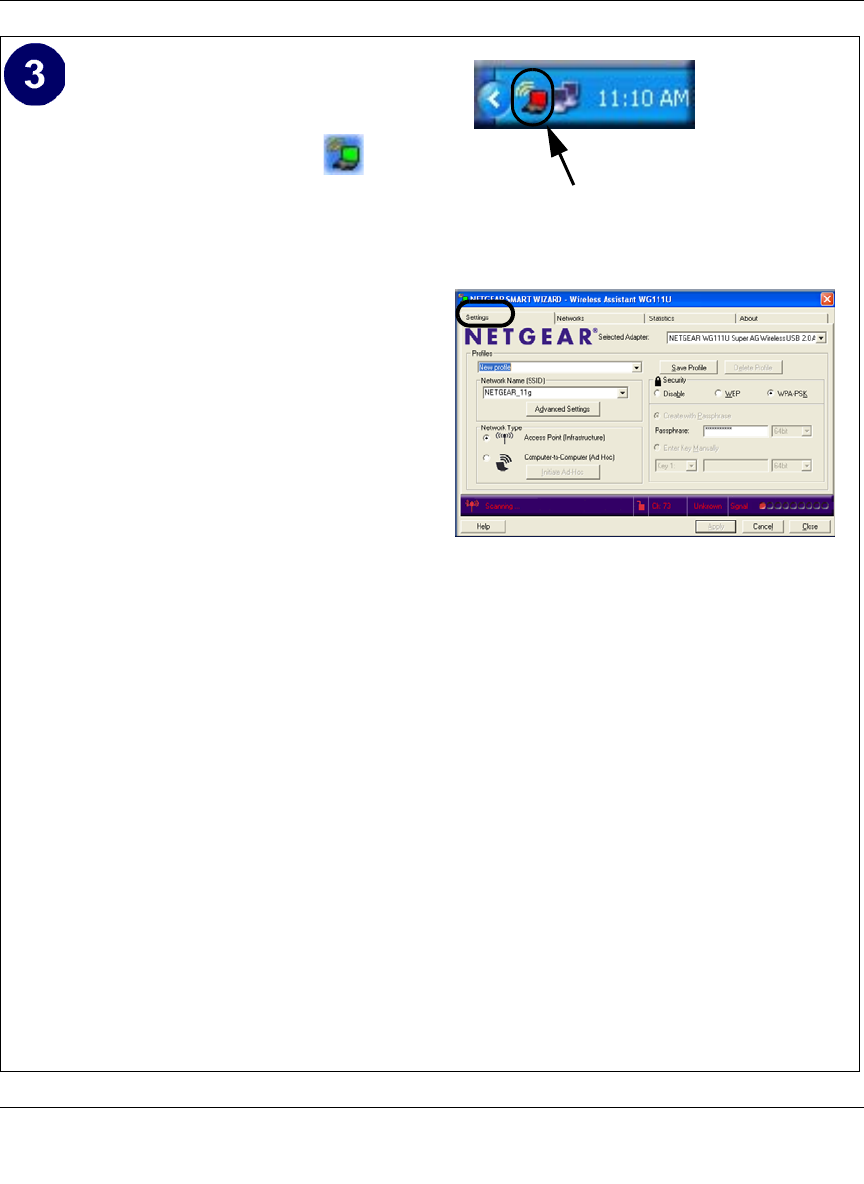
User’s Manual for the NETGEAR Super AG Wireless USB 2.0 Adapter WG111U
Basic Setup 3-11
202-10065-01
Configure your WG111U.
a. Click on the WG111U icon on
the Windows desktop or in the system
tray to open the WG111U configuration
utility.
The utility opens to the Settings tab
page.
Click Help for instructions on using the
Smart Wizard Wireless Utility.
b. Change the Network Name SSID and
security Passphrase to match your
network.
Note: The NETGEAR default settings
are Infrastructure mode with
NETGEAR_11g for the wireless
network name SSID, and WPA-PSK
security enabled. If your WLAN settings
are different from the NETGEAR
default settings, you will not connect.
Set up your WG111U accordingly.
Tip: As an alternative to typing in the
SSID, you can use the drop-down list or
the Networks tab to choose from the
available wireless networks.
c. Click Apply to activate the connection.
d. You can also enter a profile name and
click Save Profile to store the current
settings.
Tip: If you use your desktop PC to
connect to a wireless network at work
and at home, create profiles called work
and home. Then, activate whichever one
you need for wherever you are located.
WG111U system tray icon
WG111U Configuration Utility
Tip: Click Help to view the context-sensitive help
information.
Note: This procedure assumes you are connecting
to a wireless network which is using WPA-PSK
security. If your network includes WEP or does not
use security settings, click the Settings tab and
configure the WG111U accordingly. For help with
these steps, click the Help button or see
“Understanding the Security Options” on page 5-1.
Click here to open the configuration utility.
- User’s Manual for the 1
- NETGEAR Super AG 1
- Wireless USB 2.0 Adapter 1
- Technical Support 2
- Statement of Conditions 2
- FCC Information to User 2
- Declaration Of Conformity 3
- Export Restrictions 4
- Regulations 8
- Contents 9
- Chapter 1 13
- About This Manual 13
- How to Use this Manual 14
- How to Print this Manual 15
- 1-4 About This Manual 16
- Chapter 2 17
- Introduction 17
- Key Features 18
- Introduction 2-3 19
- What’s in the Box? 20
- Introduction 2-5 21
- 2-6 Introduction 22
- Introduction 2-7 23
- 2-8 Introduction 24
- Chapter 3 25
- Basic Setup 25
- 3-2 Basic Setup 26
- Two Basic Operating Modes 27
- 3-4 Basic Setup 28
- 3-6 Basic Setup 30
- Basic Setup 3-7 31
- 3-8 Basic Setup 32
- Basic Setup 3-9 33
- 3-10 Basic Setup 34
- Basic Setup 3-11 35
- 3-12 Basic Setup 36
- Status LED 37
- Color Condition Description 38
- Chapter 4 39
- Configuration 39
- 4-2 Configuration 40
- Configuration 4-3 41
- Figure 4-1: Settings page 41
- 4-4 Configuration 42
- Configuration 4-5 43
- Figure 4-2: Settings page 43
- 4-6 Configuration 44
- Configuration 4-7 45
- Figure 4-4: Statistics page 45
- 4-8 Configuration 46
- Configuration 4-9 47
- 4-10 Configuration 48
- Chapter 5 49
- Using WEP Security 50
- Chapter 6 57
- Troubleshooting 57
- Frequently Asked Questions 58
- 5. Click Apply 59
- 6-4 Troubleshooting 60
- Appendix A 61
- Technical Specifications 61
- A-2 Technical Specifications 62
- Appendix B 63
- Wireless Networking Basics 63
- Wireless Channels 64
- WEP Wireless Security 66
- WEP Shared Key Authentication 68
- WPA Wireless Security 70
- How Does WPA Compare to WEP? 71
- Wired Network with Optional 74
- 802.1x Port Based Network 74
- Access Control 74
- Wireless LAN 74
- Is WPA Perfect? 78
- Product Support for WPA 78
- Appendix C 81
- Windows 95B, 98, and Me 86
- Verifying TCP/IP Properties 88
- MacOS 8.6 or 9.x 96
- Are Login Protocols Used? 98
- Restarting the Network 100
- Glossary 101
- Glossary-2 Glossary 102
- 202-10065-01 102
- Glossary Glossary-3 103
- Glossary-4 Glossary 104
- Glossary Glossary-5 105
- Glossary-6 Glossary 106
- Index Index-1 107
- Index-2 Index 108
 (205 pages)
(205 pages)







Comments to this Manuals