Netgear 771S User's Guide Page 77
- Page / 205
- Table of contents
- TROUBLESHOOTING
- BOOKMARKS
Rated. / 5. Based on customer reviews


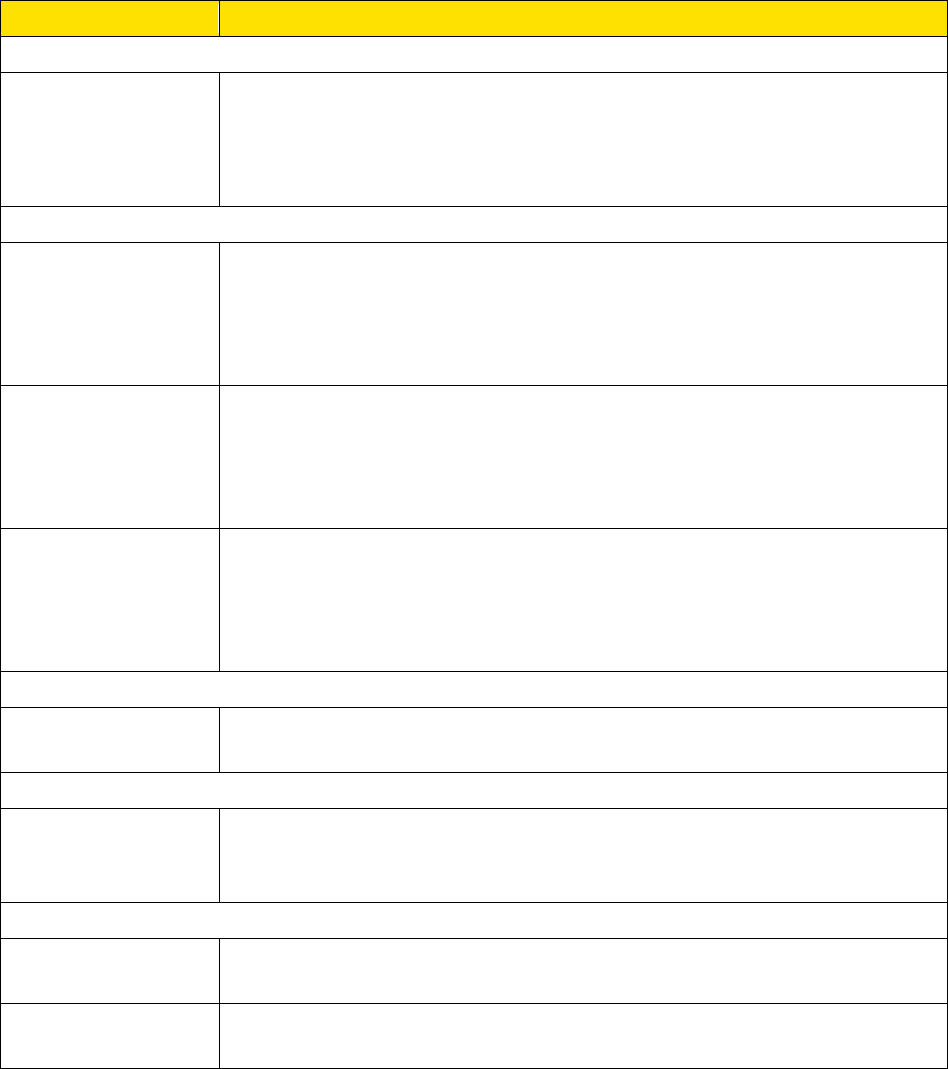
The following information is displayed.
Item
Description
Screen
Screen Brightness
Set the brightness of the LCD to Bright or Dim. (Use Dim to make your
battery last longer.)
See Setting the LCD Brightness.
Screen Timeout
Timeout on
Battery
The length of time the LCD will display, while on battery power, before
turning off.
Choose the shortest period to make your battery last longer. See Setting
the LCD Timeout.
Timeout on AC
The length of time the LCD will display, while using the AC charger,
before turning off.
Choose the shortest period to make your battery last longer. See Setting
the LCD Timeout.
Timeout on USB
The length of time the LCD will display, while tethered to the computer,
before turning off.
Choose the shortest period to make your battery last longer. See Setting
the LCD Timeout.
Hotspot LED
LED
Indicates whether the LED is used (On) or not (Off). See Turning the
LED On or Off.
Sleep
Wi-Fi Standby
Turns off the Wi-Fi radio if no devices have been connected for this
period of time. (Choose 5 minutes to make your battery last longer.) See
Setting the Sleep (Inactivity) Timer.
Homepage
Zing Manager
The URL used to show the homepage. See Changing the Zing Manager
URL.
Zing Manager
Password
The password used to show the homepage. See Changing the Zing
Manager Password.
General > Software and Reset Tab
From this tab, you can save your current device settings and restore them later, update your
software, reset your device to default settings, and set your device startup options.
1. Log in to the home page. (See Logging In as an Administrator.)
Zing Manager (Browser) Interface 69
- Zing Mobile Hotspot™ 1
- Table of Contents 2
- Get Started 9
- Package Contents 10
- System Requirements 11
- Setting Up Your Device 12
- Getting Help 13
- Visiting the Sprint Website 14
- Device Basics 15
- GSM, 3G, and LTE Networks 16
- Battery 17
- Installing the Battery 18
- Charging the Battery 19
- Power Button 22
- Restarting Your Device 23
- Device Tutorial 24
- LCD Touchscreen 25
- Micro-SIM 25
- Your Network Connection 26
- Sharing Your Connection 28
- Connecting Through WPS 29
- Connecting Through USB 32
- Windows 33
- TRU-Install 34
- LCD Touchscreen Interface 35
- LCD Information Screens 36
- Data Usage Screen 37
- Billing Cycle Screen 38
- Session Screen 38
- Connected Devices Screen 39
- Device Screen 40
- Wi-Fi Screen 41
- Main Wi-Fi Screen 42
- Guest Wi-Fi Screen 43
- WPS Screen 43
- Wi-Fi Options Screen 44
- Block List Screen 45
- Settings Screen 46
- Display Screen 47
- Display > Timeout Screen 48
- Network Screen 49
- Roaming Screen 50
- Status Screen 50
- Updates Screen 52
- Sleep Screen 52
- GPS Screen 53
- Reset Screen 54
- More Screen 54
- Support Screen 55
- About Screen 56
- Mobile Apps Screen 57
- Feedback Screen 57
- Alerts Screen 58
- Home Page 59
- 3. Click Sign In 62
- Data Usage 63
- My Account Summary 63
- Status (Connection Details) 64
- Devices Page 66
- Wi-Fi Page 67
- Options Tab 68
- MAC Filter Tab 72
- GPS Page 73
- Settings Page 76
- General > System Logs Tab 79
- Network > Preferences Tab 80
- 4G/LTE Details 86
- 3G Details 87
- Router > Basic Tab 88
- Support Page 94
- About Page 96
- Feedback Page 99
- Device Settings 101
- Setting the LCD Brightness 102
- Router Settings 103
- DNS Mode 104
- Enabling Port Forwarding 105
- Configuring DMZ 106
- DMZ – General 106
- Enabling DMZ 106
- Login Settings 108
- Configuring Networks 109
- Network Settings 110
- On the Touchscreen 111
- Software and Reset 114
- Downloading Software Updates 115
- Resetting Your Device 116
- GPS Settings 119
- Using Metric Units 120
- Wi-Fi Security 122
- Using the LCD Keyboard 125
- Filter) 129
- Wi-Fi Channel 131
- Frequently Asked Questions 133
- Is Roaming on LTE Supported? 134
- Password? 134
- Billed? 135
- Questions About GPS 135
- Questions About WPS 136
- Extending Battery Life 138
- Mobile Hotspot Location 138
- Improving Signal Strength 138
- Improving 3G Network Service 139
- Improving Wi-Fi Performance 139
- Security Tips 141
- Finding the MAC Address 141
- Finding the IP Address 142
- Troubleshooting 143
- Cannot Connect to Wi-Fi 144
- Cannot Connect Through USB 144
- Cannot Display the Home Page 145
- Cannot Check for Updates 147
- Technical Specifications 148
- Software Specifications 149
- Environmental Specifications 150
- Mechanical Specifications 150
- Safety Information 151
- Regulatory Notices 153
- Patents 155
- Licenses 155
- GNU GENERAL PUBLIC LICENSE 156
- NO WARRANTY 159
- Preamble 161
- TERMS AND CONDITIONS 162
- END OF TERMS AND CONDITIONS 181
- ISC License 188
- OpenSSL License 189
- Original SSLeay License 190
- Trademarks 191
- Copyright 192
- Limitation of Liability 192








Comments to this Manuals