Netgear 771S User's Guide Page 130
- Page / 205
- Table of contents
- TROUBLESHOOTING
- BOOKMARKS
Rated. / 5. Based on customer reviews


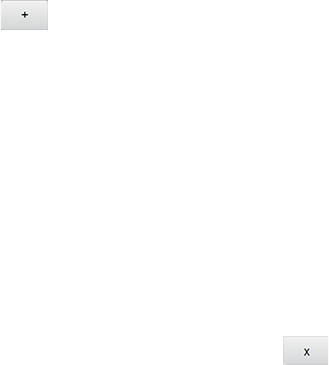
4. Determine and block an undesired user of your network:
a. In the Devices Connected section, if you see a device you don’t
recognize, you can click its name and compare its MAC address to the
MAC address of each of the devices on your network.
To determine the MAC address of each device you have, see Finding the
MAC Address. If none of your devices have this MAC address, that
device might be an intruder.
b. In the empty Name field, enter a name for the device. For example,
“Amy’s PC”.
c. In the empty MAC Address field, enter the MAC address of the device
you’re adding to the list.
d. Click the beside the row.
5. For each device you want to block, repeat step 4.
Tip: You can also block the device from the device list. See Displaying and Blocking Currently
Connected Devices (Block List).
Removing a Device From the Allowed or Disallowed Lists
1. Log in to the home page. (See Logging In as an Administrator.)
2. Click Wi-Fi > MAC Filter.
3. In the list of allowed/disallowed devices, click the beside the row.
4. Click Submit.
Disable Wi-Fi When Tethering Device (Connected Through USB)
You can turn off your device’s Wi-Fi radio when connected via the micro-USB cable (‘tethered’).
This is done from your device’s Wi-Fi Options screen, or from the Zing Manager’s Wi-Fi
Options tab.
Note: If you change this option, your device must be reset before your change takes effect.
In this case:
● Only a computer that is tethered to your device can use it.
● You can prolong the battery life.
● The battery charges faster.
● WPS won’t be available. (See Connecting Through WPS.)
Configuring the Wi-Fi Network 122
- Zing Mobile Hotspot™ 1
- Table of Contents 2
- Get Started 9
- Package Contents 10
- System Requirements 11
- Setting Up Your Device 12
- Getting Help 13
- Visiting the Sprint Website 14
- Device Basics 15
- GSM, 3G, and LTE Networks 16
- Battery 17
- Installing the Battery 18
- Charging the Battery 19
- Power Button 22
- Restarting Your Device 23
- Device Tutorial 24
- LCD Touchscreen 25
- Micro-SIM 25
- Your Network Connection 26
- Sharing Your Connection 28
- Connecting Through WPS 29
- Connecting Through USB 32
- Windows 33
- TRU-Install 34
- LCD Touchscreen Interface 35
- LCD Information Screens 36
- Data Usage Screen 37
- Billing Cycle Screen 38
- Session Screen 38
- Connected Devices Screen 39
- Device Screen 40
- Wi-Fi Screen 41
- Main Wi-Fi Screen 42
- Guest Wi-Fi Screen 43
- WPS Screen 43
- Wi-Fi Options Screen 44
- Block List Screen 45
- Settings Screen 46
- Display Screen 47
- Display > Timeout Screen 48
- Network Screen 49
- Roaming Screen 50
- Status Screen 50
- Updates Screen 52
- Sleep Screen 52
- GPS Screen 53
- Reset Screen 54
- More Screen 54
- Support Screen 55
- About Screen 56
- Mobile Apps Screen 57
- Feedback Screen 57
- Alerts Screen 58
- Home Page 59
- 3. Click Sign In 62
- Data Usage 63
- My Account Summary 63
- Status (Connection Details) 64
- Devices Page 66
- Wi-Fi Page 67
- Options Tab 68
- MAC Filter Tab 72
- GPS Page 73
- Settings Page 76
- General > System Logs Tab 79
- Network > Preferences Tab 80
- 4G/LTE Details 86
- 3G Details 87
- Router > Basic Tab 88
- Support Page 94
- About Page 96
- Feedback Page 99
- Device Settings 101
- Setting the LCD Brightness 102
- Router Settings 103
- DNS Mode 104
- Enabling Port Forwarding 105
- Configuring DMZ 106
- DMZ – General 106
- Enabling DMZ 106
- Login Settings 108
- Configuring Networks 109
- Network Settings 110
- On the Touchscreen 111
- Software and Reset 114
- Downloading Software Updates 115
- Resetting Your Device 116
- GPS Settings 119
- Using Metric Units 120
- Wi-Fi Security 122
- Using the LCD Keyboard 125
- Filter) 129
- Wi-Fi Channel 131
- Frequently Asked Questions 133
- Is Roaming on LTE Supported? 134
- Password? 134
- Billed? 135
- Questions About GPS 135
- Questions About WPS 136
- Extending Battery Life 138
- Mobile Hotspot Location 138
- Improving Signal Strength 138
- Improving 3G Network Service 139
- Improving Wi-Fi Performance 139
- Security Tips 141
- Finding the MAC Address 141
- Finding the IP Address 142
- Troubleshooting 143
- Cannot Connect to Wi-Fi 144
- Cannot Connect Through USB 144
- Cannot Display the Home Page 145
- Cannot Check for Updates 147
- Technical Specifications 148
- Software Specifications 149
- Environmental Specifications 150
- Mechanical Specifications 150
- Safety Information 151
- Regulatory Notices 153
- Patents 155
- Licenses 155
- GNU GENERAL PUBLIC LICENSE 156
- NO WARRANTY 159
- Preamble 161
- TERMS AND CONDITIONS 162
- END OF TERMS AND CONDITIONS 181
- ISC License 188
- OpenSSL License 189
- Original SSLeay License 190
- Trademarks 191
- Copyright 192
- Limitation of Liability 192








Comments to this Manuals