Netgear 597E User's Guide Page 17
- Page / 43
- Table of contents
- BOOKMARKS
Rated. / 5. Based on customer reviews


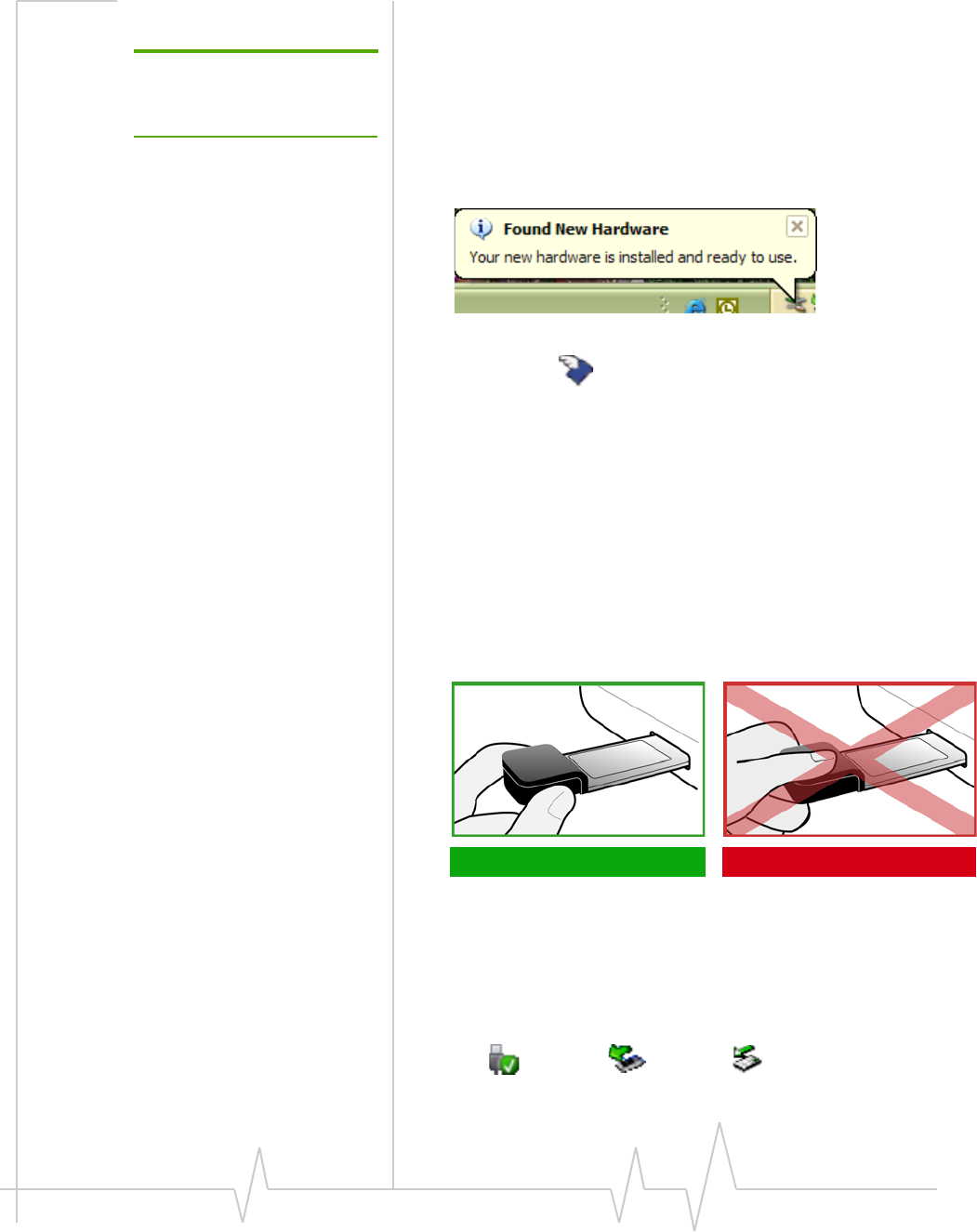
Installation
Document 2130822. Rev 2 Mar.11 17
6. When you are notified that the installation is complete, click
Finish.
Note: Do not forcefully insert the
AirCard ExpressCard. This may
damage the connector pins.
7. Insert the AirCard ExpressCard into your ExpressCard
slot (described in the following section). This installs the drivers
for the ExpressCard.
When the drivers have been installed, the system tray displays the
message “Your devices are ready to use“ or “Your new hardware is
installed and ready to use”:
8. If Watcher has not started automatically, start it: double-click the
Watcher icon on your desktop.
Proceed to configure the AirCard ExpressCard to use your account (if
it was not pre-activated). See “Activation” on page 19.
ExpressCard insertion and removal
Inserting the AirCard ExpressCard
To insert the AirCard ExpressCard into a notebook:
1. With the picture label facing up, insert the AirCard ExpressCard
into the slot.
When you insert the AirCard ExpressCard, the following should occur:
• If sound effects are enabled, the PC beeps.
• The Safely Remove Hardware icon appears in the system tray, if it
is not already displayed for another card, (and unless the feature
has been disabled).
Correct Incorrect
Windows Vista Windows XP Windows 2000
- User Guide 1
- Comments 4
- Additional 4
- Table of Contents 5
- 6 2130822 6
- ExpressCard 7
- Wireless ExpressCard 8
- CDMA 3G services 8
- Package contents 9
- System components 9
- The AirCard 597E ExpressCard 10
- The CDMA wireless network 11
- 12 2130822 12
- 2: Getting Started 13
- 3: Installation 15
- AirCard ExpressCard software 16
- 4: Activation 19
- Automated activation 20
- Manual activation 20
- AirCard ExpressCard 21
- 22 2130822 22
- 6: Watcher Basics 23
- Components of the Watcher 24
- Interpreting icons 25
- Connection Status Area 26
- Call Status Area 27
- Indicator area 27
- Online Help 28
- Troubleshooting 29
- Using an external antenna 29
- 30 2130822 30
- 7: Technical Specifications 31
- Environmental specifications 32
- 8: Regulatory Information 33
- 36 2130822 36
- Appendix A: Glossary 37
- 40 2130822 40
- Rev 2 Mar.11 41 41
- 42 2130822 42








Comments to this Manuals