Netgear WN3100RP User's Guide Page 28
- Page / 47
- Table of contents
- TROUBLESHOOTING
- BOOKMARKS
Rated. / 5. Based on customer reviews


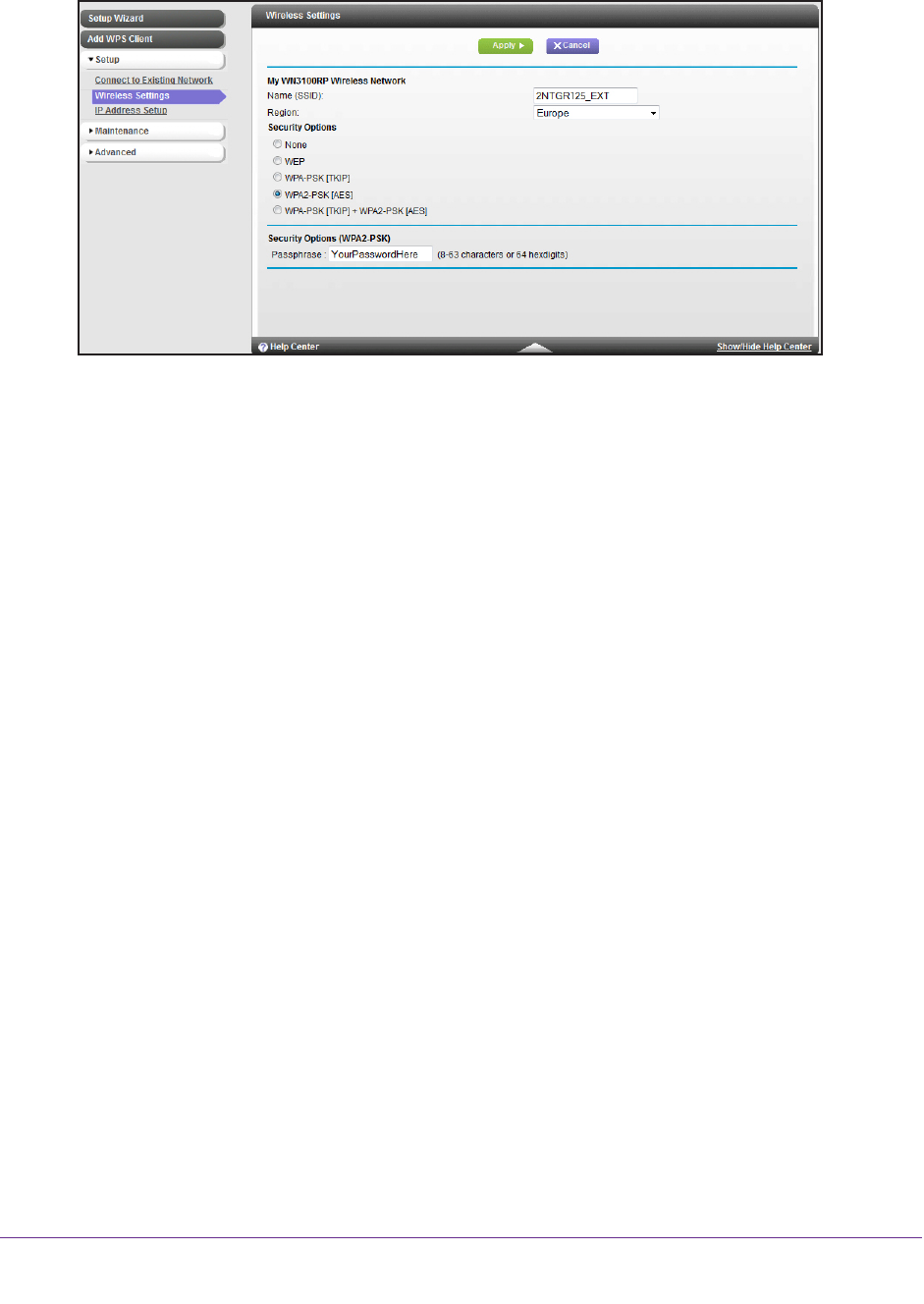
Extender Network Settings
28
Universal Pass Through WiFi Range Extender WN3100RP
A screen similar to the following displays:
2. In the Name (SSID) field, type a new name to customize your extender network.
3. In the Region field, select the region where your extender operates.
4. In the Security Options field, select the type of wireless security that you want to use on
your network:
• None. This is an open wireless network. Any wireless computer or device is allowed
to join this network.
• WEP. WEP is an older standard, and is less secure than WPA or WP
A2. WEP uses
encryption keys and data encryption for data security. You can select 64-bit or 128-bit
encryption. For more information, see Set Up WEP on page 29.
• WPA-PSK [TKIP]. WPA is more secure than WEP. When using wireless computers or
devices that support WP
A, you can enter a passphrase to join the extender wireless
network. For more information, see Set Up WPA, WPA2, or WPA + WPA2 on page 30.
• WPA2-PSK [AES]. WP
A2 is even more secure, but some older computers do not
support this standard. When using wireless computers or devices that support WPA2,
you can enter the passphrase to join the extender wireless network. For more
information, see Set Up WPA, WPA2, or WPA + WPA2 on page 30.
• WPA-PSK [TKIP] + WPA2-PASK [AES]. When using wireless computers or devices
that support either WP
A or WPA2, you can enter the passphrase to join the extender
wireless network.
For more information, see Set Up WPA, WPA2, or WPA + WPA2 on page 30.
5. Click the Apply button.
Your settings are saved.
6. Use your wireless computer to connect to the extender network with its new settings.
The Smart Wizard guides you through this process.
- Extender WN3100RP 1
- Trademarks 2
- Table of Contents 3
- Get to Know the Extender 6
- When to Use Your Extender 7
- Find the Best Location 7
- Hardware Features 9
- Getting Started 10
- Rear and Left Side View 11
- Antennas 12
- Extender Port Connection 12
- Install the Extender 14
- To connect using WPS: 15
- Log In to the Extender 17
- Menu Status screen 18
- When You Travel 20
- Restore Factory Settings 22
- Extender Network Settings 23
- 2. Click the Next button 26
- 3. Select a radio button 26
- Extender Wireless Settings 27
- Set Up WEP 29
- Extender IP Address Setup 30
- Status Screen 31
- Attached Devices 33
- Set the Password 35
- Update the Firmware 36
- Advanced Wireless Settings 37
- Troubleshooting 39
- Smart Wizard FAQs 40
- Joining Wireless Networks 41
- Supplemental Information 42
- Factory Settings 43
- Technical Specifications 43
- Safety Information 44
- Notification of Compliance 46
 (16 pages)
(16 pages)







Comments to this Manuals