Netgear EX2700 Installation Guide
Browse online or download Installation Guide for Bridges & repeaters Netgear EX2700. Netgear EX2700 Installation Guide User Manual
- Page / 16
- Table of contents
- BOOKMARKS
Summary of Contents
InstallationN300 WiFi Range ExtenderModel EX2700
108. Unplug the extender and move it to a new location closer to the area with a poor WiFi signal.The location that you choose must be within the ran
11Connect an Ethernet-Enabled DeviceAer the extender is connected to your existing WiFi network, you can connect a wired device to the extender using
12For more information, see Connect to an Existing WiFi Network on page 5.3. Plug the Ethernet cable from an Ethernet-enabled device in to the Ethern
13Frequently Asked QuestionsYou can find more information about your product in the user manual, which is available at http://support.netgear.com.The w
14I am connected to NETGEAR_EXT and launched a browser. Why can’t I see the web browser setup guide?Try these troubleshooting steps:• Make sure that
15When the wireless device connects through the extender to your router, the MAC address of the wireless device shown on the router is translated to a
May 2014Netgear, Inc.350 East Plumeria DriveSan Jose, CA 95134, USATechnical SupportThank you for purchasing this NETGEAR product. Aer installing you
2Getting StartedThe NETGEAR WiFi Range Extender increases the distance of a WiFi network by boosting the existing WiFi signal and enhancing the overal
3Meet Your ExtenderBefore you install your extender, familiarize yourself with its LEDs, buttons, and port.Router Link LEDDevice Link LEDPower LEDWPS
4LED DescriptionsRouter Link LED This LED indicates the connection between the extender and the router or access point.Solid green. Best connection.So
5Install the WiFi ExtenderPlace the extender, apply power, and connect it to your WiFi network.Place the Extender and Apply Power1. Place your extend
6Connect with WPSWi-Fi Protected Setup (WPS) lets you join a secure WiFi network without typing the network name and password. Note: WPS does not sup
74. Connect your WiFi devices to the new extender network.Use the same WiFi password that you use for your WiFi router.5. Unplug the extender and mo
8browser and type www.mywifiext.net in the address field. Enter admin for the user name and password for the password.3. Select a WiFi network to exten
9On iPads, iPhones, and MacBook computers, this screen automatically closes. 6. Use a WiFi network manager on the computer or mobile device to connec

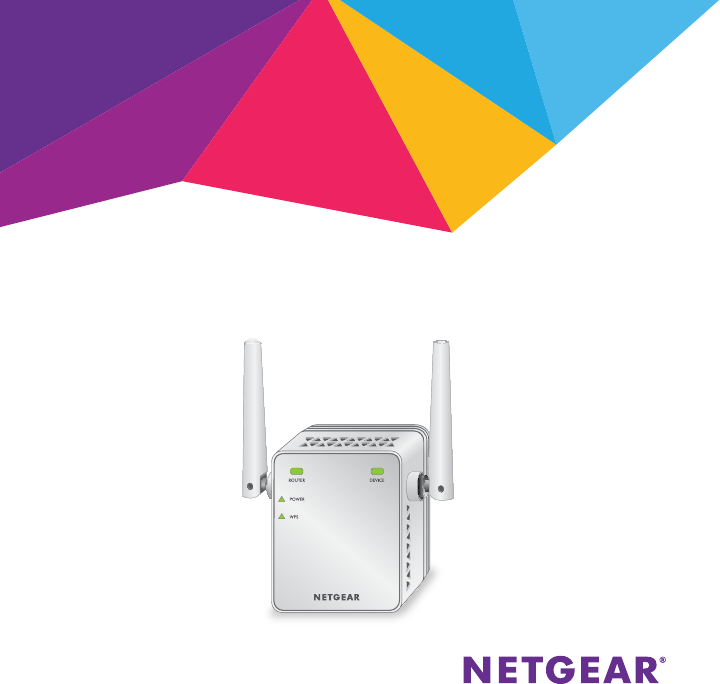
 (2 pages)
(2 pages)







Comments to this Manuals